Looker Studio API Limits: Deal With GA4 Quotas
If you’re using Looker Studio to report on your GA4 data, you may have been hit with the Looker Studio API limits. Your use of data is rationed and you’ve exceeded your allotment (aka, your quota).
Here’s what’s happening and how you can manage it.
In this article, we’ll look at the following:
- What does the Looker Studio API problem look like?
- What are the GA4 quota limits?
- How can we deal the quota limits?
- How to check token usage in Looker Studio?
Let’s start with the common problem you may have seen in your Looker Studio reports.
What Does the Looker Studio API Problem Look Like?
You’re building a report in Looker Studio and all of a sudden you get this message:
Quota Error: This data set has been accessed too many times
Thanks for nothing, Looker Studio API
It looks like this.
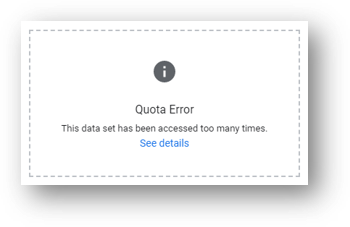
You don’t know what’s going on, but you know it’s annoying. You can’t see data in your report and it looks like it’s broken.
You’ve come face to face with the Looker Studio API limits, specifically the API limits for the Google Analytics 4 data source connection.
What Are GA4 Quota Limits?
When you access your GA4 data in Looker Studio your GA4 data is connected through the Google Analytics API (application programming interface). The API cannot handle an infinite number of requests, so Google limits the amount of data you can access through the API. These data request limits are the GA4 quota limits, also sometimes referred to as the Looker Studio API limits.
There are three different categories of GA4 quotas.
The “Realtime” quota is specifically for the Realtime report. The “Funnel” quota is specifically for Funnel reporting. And it’s the “Core” quota – the first on the list below – that is for everything else.
This third category is the quota category most of us have faced.
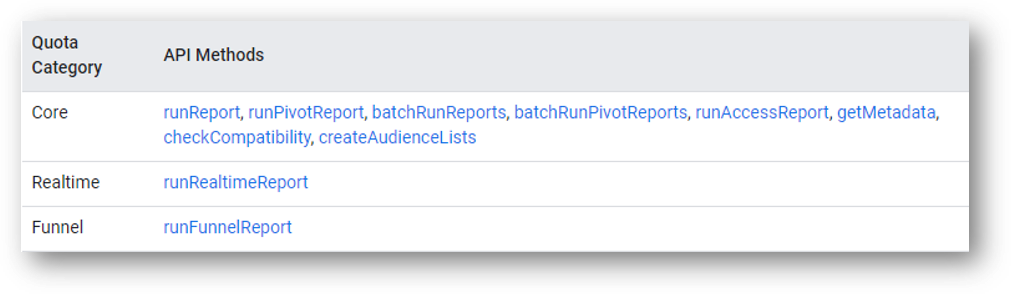
So what are the specific quotas? How much data can we access before we run into the Looker Studio API limits? Let’s take a look.
What are the GA4 Quota Limits for the Looker Studio API?
The GA4 quota is expressed in terms of “tokens.” Google doesn’t share precisely how much data a token is worth (the same as the ratio of Schrute Bucks to Stanley Nickels, perhaps?), but we don’t really need to know that to understand how this all works.
Specifically, we need to know that we have a limited number of tokens we can use per day and per hour. As you can see in the table below, there are 200,000 core tokens per property per day and a maximum of 40,000 tokens per property per hour. These are the limits that will keep the GA4 API from becoming overloaded from the millions of people who are using it.
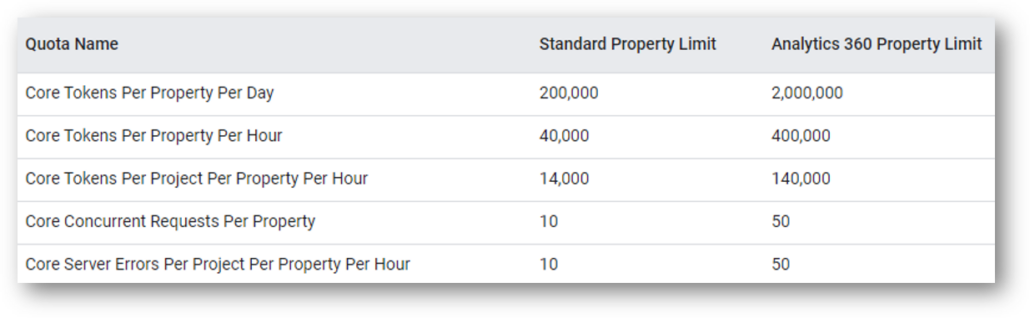
A couple notes on these GA4 quota limits:
- As you can see above, paid Analytics 360 customers get a 10x boost in available tokens relative to unpaid standard properties.
- Google says that most requests should take 10 tokens or less. This doesn’t seem totally true to me, but it’s in the ballpark. We’ll see later how we can check token usage as we work in Looker.
- Google says the two simplest ways to manage quota usage are to send fewer API requests and send less complex requests. Here’s that Google support article. We’ll look at specific ways to do that later.
- These quota limits represent a big increase over what had initially been the case and were put into effect in May of 2023. See below for the prior GA4 quota limits.
These are the quota limits prior to May 18th, 2023. As you can see, the 200,000 core tokens per property per day that are now available is a big increase over the 25,000 tokens that had previously been available.
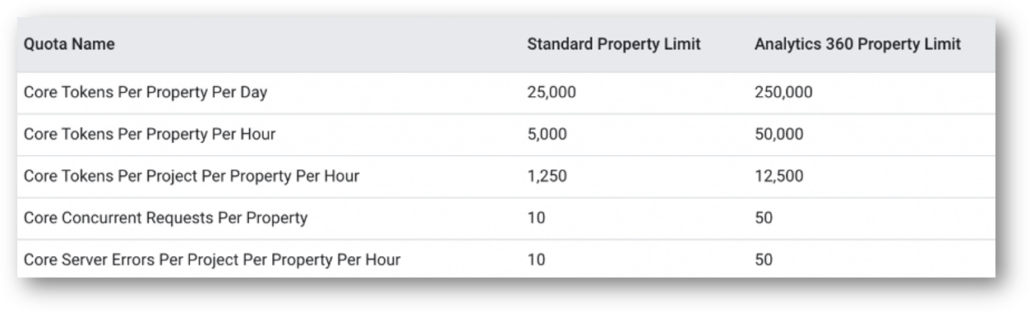
Refreshing Tokens
GA4 daily quotas refresh each day at midnight following Pacific Standard Time. Hourly quotas are refreshed each hour but don’t necessarily refresh at the top of the hour.

How to Manage Your GA4 Quotas
The simplest way to manage your quotas is to limit the number of requests you send to the API. You can do that by pausing automatic updates when you’re working in a Looker report and only update the data (and use up those tokens) once you’re ready.
Here’s an example.
In the report below I’m working to see all internal and external link clicks for a given period. I’m considering how to prevent my data and debating between showing the prior quarter, the last 6 months, and a full year period. The way that Looker works by default is to change the data, and consume tokens, each time I change the date as I think through my options. This is obviously not a great way to limit requests to the API. And a request for 12 months of data would be a relatively complex request.
The same situation applies if I consider adding a new dimension to the report to show session source medium so I know where these visitors came from. Each data change consumes token.
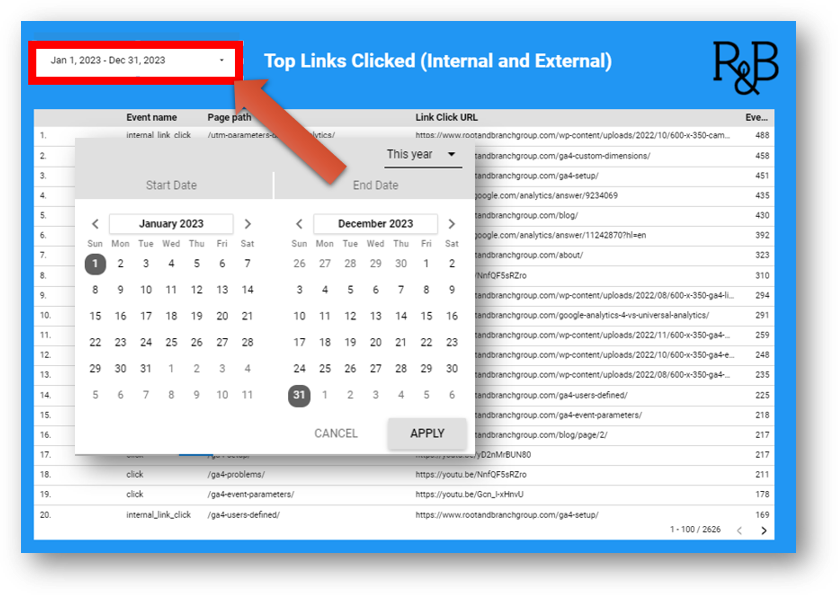
Instead of burning tokens as you think through your plan, you can manage your tokens by pausing the updates until you’ve made your final decision about how to present your data.
Just hit the “Pause updates” button that you’ll see in the top right hand side of your screen. Like this.
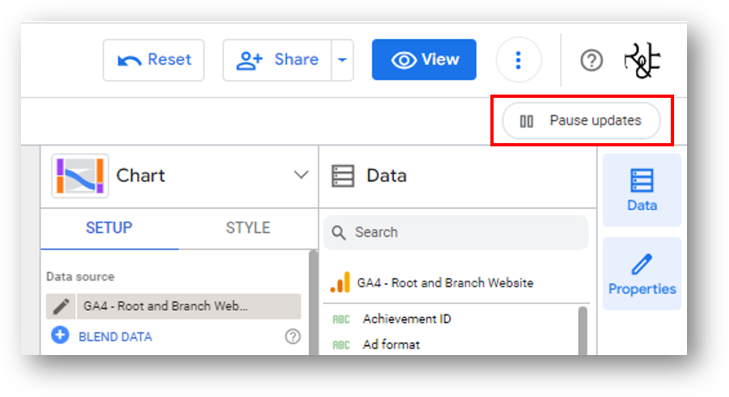
Once you’ve paused updates your report will not consume tokens until you hit the button again to “Resume updates.” Like below.
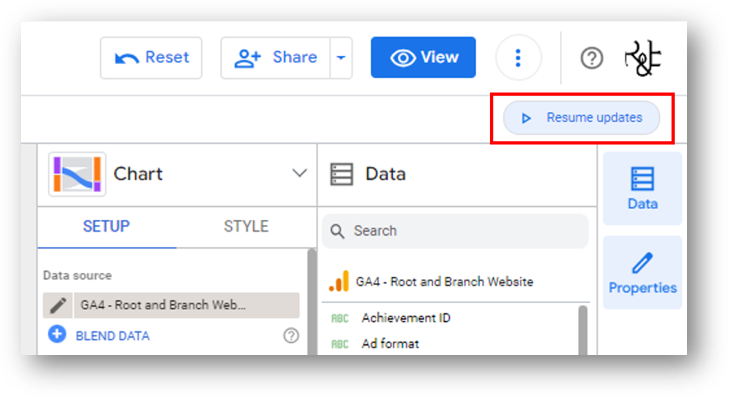
Ta da.
How to Check Token Usage in Looker Studio?
You can check your token usage while you’re working in your Looker Studio report. Here’s how:
- Right click on your Looker Studio chart.
- Click “Google Analytics token usage” as you can see below.
That’s it.
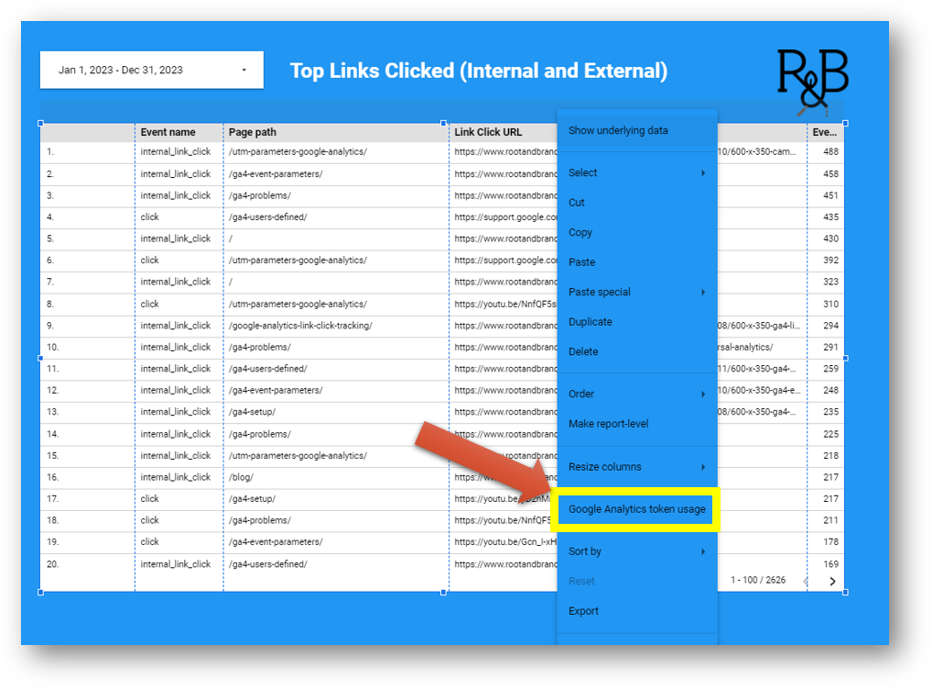
You’ll see an update on how many tokens you have used at both the “Report” level and the “Component” level. The “Report” level view is below and is typically all you need.
We’ve used 6 total tokens so far. Still have more than 199,900 to use for the day!
If you click to view the “Component” level (red arrow), you’ll see additional details on the specific part of your report that you’re working in.
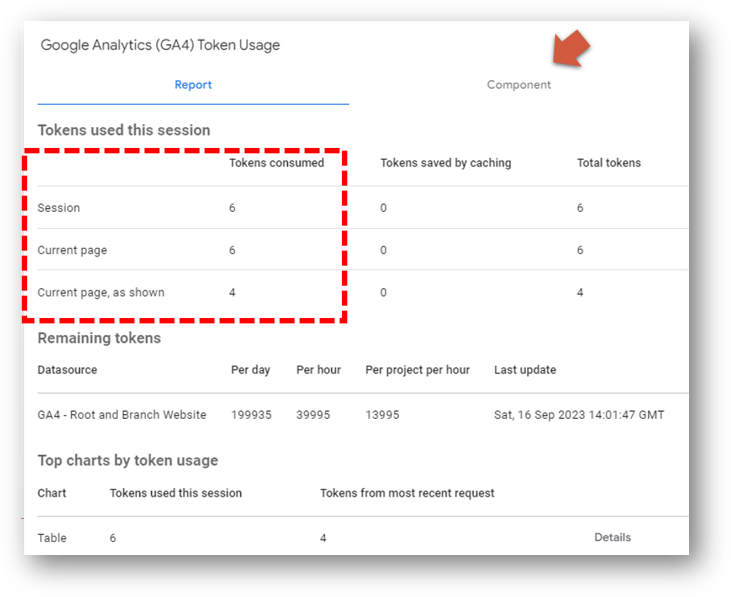
If you pause updates while you’re building reports and periodically check your token usage, you should likely eliminate quota limit errors coming from the Looker Studio API.
What Next?
If you’re building event dashboards in Looker Studio, you are likely focused on tracking your micro and macro GA4 conversions (called “key events” in GA4). If you have high value button clicks that lead to your most important conversions, you can track them with Google Analytics 4 and Google Tag Manager. Here’s how to set up Google Analytics button click tracking.
Thank you for coming by!

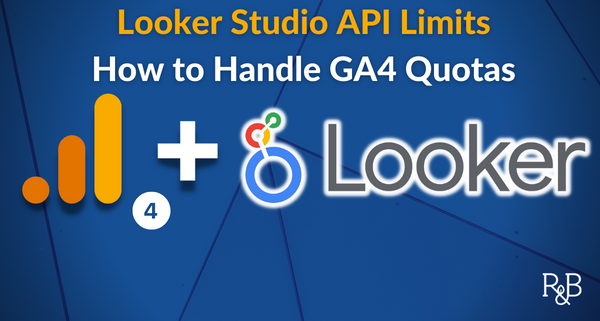

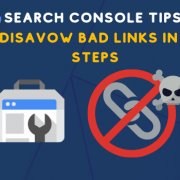


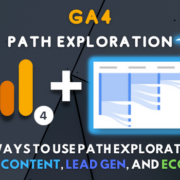




Trackbacks & Pingbacks
[…] You can build reports in Looker Studio using your GA4 data (just make sure you know how to prevent GA4 quota errors). […]
[…] Hey, you’re still here! Thanks for sticking with this to the end. Since you’re a Looker fan, you might be interested in this short explainer about dealing with GA4 quota limits in Looker. […]
Leave a Reply
Want to join the discussion?Feel free to contribute!