GA4 Problems: What Can You Do About Them?
UPDATED: 8/11/23 Google Analytics 4 (GA4) is now the only option for collecting data with Google Analytics. But there are problems with GA4, at least for those of us who used and loved Universal Analytics (UA). In this author’s opinion, the new platform is still not yet as good as UA was. Let’s review 4 common GA4 problems and explore what options we have.
Google made an announcement on March 16, 2022 that Universal Analytics (UA) would be deprecated at the end of June 2023. And digital marketers and analysts everywhere rejoiced at the dawn of the GA4 era!
Actually, no. Many of us felt (and feel) rather cranky because we really liked UA and we find GA4 to be confusing and hard.
Why is GA4 So Bad?
Google Analytics 4 works on an entirely different data model compared to Universal Analytics. With GA4 everything is an event. This more “flexible” data model seems to be preparing Google for a world that is increasingly privacy-conscious. Google is beginning to pivot to a world where cookies aren’t as universally available for tracking.
Don’t believe me? Check out the initial announcement from Google about GA4 and do a quick scan for the word “privacy.” While Google hasn’t officially stated it this way (to my knowledge), I believe GA4 is designed to keep Google more protected from privacy-related litigation now and into the future.
Does GA4 Have to Be So Bad?
Personally, I like GA4 much more than I used to. But that has taken a long time because the platform is complicated and some common functions are handled much differently than in UA. One thing that helped me was finally getting a solid configuration for my GA4 property (after much banging of my head against my keyboard).
Before we get to those GA4 problems, here’s a link to a 10 step setup and configuration tutorial. If you haven’t set up GA4 properly that certainly might help explain why you are not loving it.
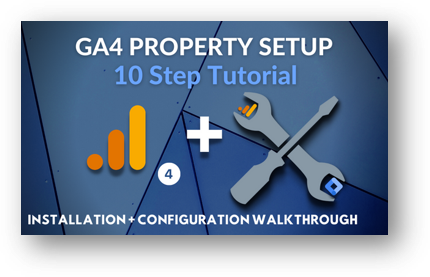
Now, on to those (5!) big GA4 problems! First up is the departure of some key metrics that many have come to rely upon.
GA4 Problem #1 – “Missing” or Different Metrics
As we’ve said, GA4 has an entirely different data model as compared to UA. Instead of being based on sessions and pageviews like in Universal Analytics, the GA4 measurement model is based exclusively on events.
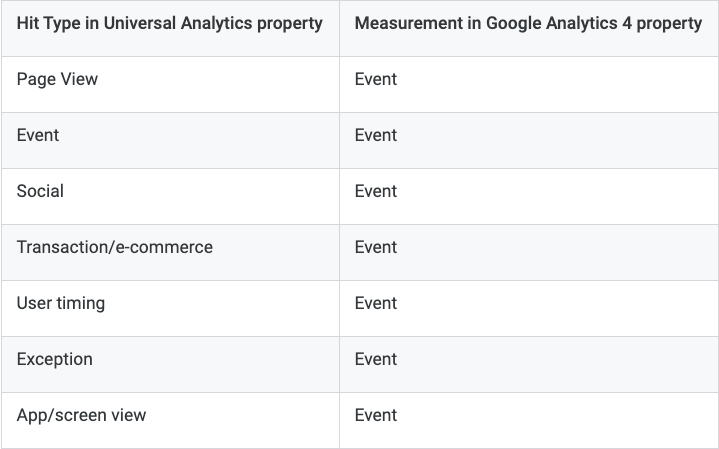
Since the data is collected and processed differently, some once-familiar metrics are now gone or changed.
Chief among those changing metrics is a completely new concept of bounce rate.
New Bounce Rate in GA4
In Universal Analytics, your bounce rate is your percentage of single page sessions. Google Analytics 4 did not even have bounce rate when it first launched, but the metric was added in 2022 after much outcry. Today, the GA4 bounce rate is the inverse of something called the engaged session rate (“engagement rate“).
I’ll try to explain that in a minute, but first let’s see an example of how extreme this change is. The UA bounce rate on this site for the first half of 2023 was 86.39%. That’s a lot of single page sessions! As you can see below, the GA4 bounce rate during the exact same time period was 23.79%. Fundamentally different.
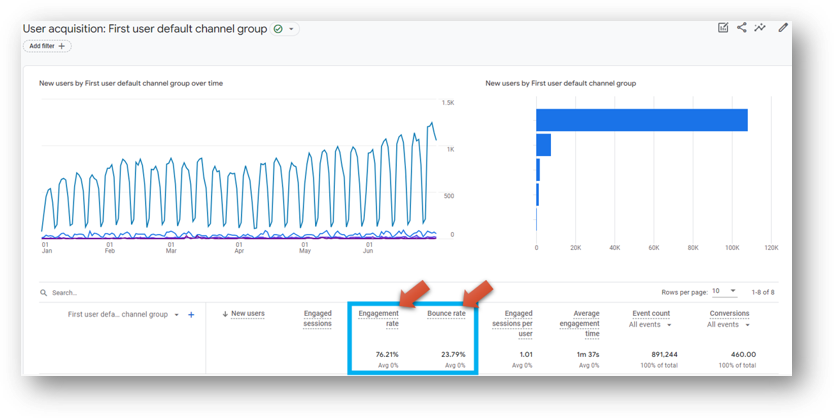
What is an Engaged Session in GA4?
According to Google, an engaged session is a “session that lasted 10 seconds or longer, or had 1 or more conversion events or 2 or more page or screen views.” It’s not an altogether unhelpful metric, but it’s certainly different than bounce rate
You can see this “Engaged sessions” metric in the GA4 Traffic Acquisition report below. You can also see related new metrics like “Average engagement time per session” and “Engaged rate”. Again, these aren’t useless or bad metrics, you just can’t compare them to historical benchmarks from UA.
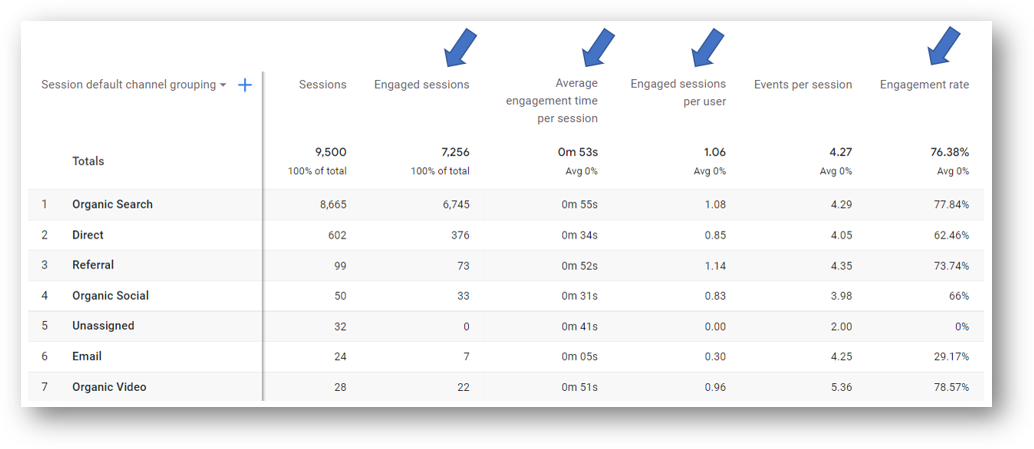
Conversions Are Counted Differently in GA4
In Universal Analytics, conversions (or “goals”) were counted once per session. Let’s say you had a goal for your visitors to download a PDF of a case study or whitepaper. Even if they accidentally clicked to download that PDF multiple times, it would still count as one goal.
In Google Analytics 4, the default is for a conversion to be counted each time a conversion event occurs. Remember, GA4 is “event-based”. So if your visitor downloads the same PDF two (or three) times, that will count as two (or three) conversion events. Google says this is an improvement, but it seems to me like it would lead to inflated conversions in most situations.
UPDATE: Google did roll out an update and will now allow you to change your conversion counting method from “Once per event” (the default) to “Once per session” (the same way they were counted in UA). If you want to do that, look for the “Counting Conversions Section in Google Analytics 4” in this GA4 conversion tracking resource.
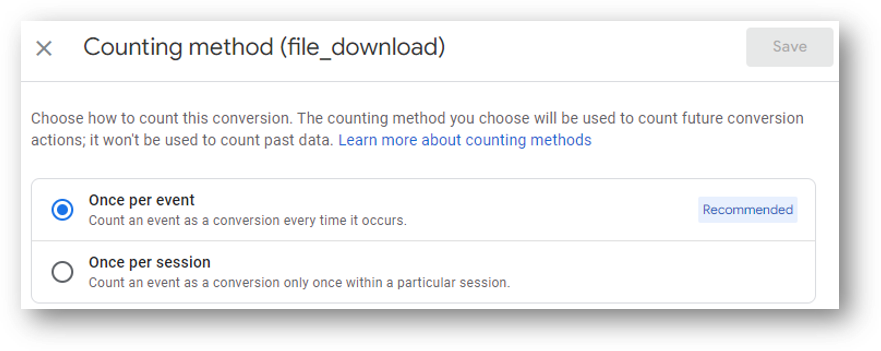
Check out the embedded video for a comparison of basic metrics and reports…or keep on reading below.
Why New and Different Metrics Are a Problem
For some people, different metrics aren’t a problem. If you’re not going to miss the old bounce rate, for example, you probably fit in this category. For some of us, though, there is comfort in our workflow using all of the “regular” metrics that were always available in Google Analytics. Without that functionality, GA in general becomes less functional for easy use. You’ll also likely need to re-educate any internal stakeholders who get reports on digital performance. That’s especially true if you don’t make changes to the default GA4 conversion counting method.
What To Do?
Well, there are a few options.
- You can get used to using the new metrics available in GA4 like engaged session rate to replace the old stalwart bounce rate. Change happens. We need to deal.
- You can customize your GA4 conversion tracking approach as detailed above if you want to replicate what you had in UA.
- You can supplement your web analytics setup with another platform like Microsoft Clarity or consider a switch from GA entirely. If you’re looking to make a switch, the Piwik PRO platform has several important strengths in this area. Not only does Piwik PRO still give you bounce rate (with the same calculation as UA), but as you can seee in in the reporting section below it provides good options for those of us who became accustomed to the reports available in UA . Full disclosure: I was once paid by Piwik PRO to check out their tool. Fuller disclosure: I really like it and I’m planning to keep using it in certain situations.
If you’re interested in checking it out for yourself, you can try the free Piwik PRO Core plan: https://piwik.pro/core-plan/. Or to learn more about the company behind the product, visit https://piwik.pro/.
GA4 Problem #2 – “Missing” Standard Reports
Not only are some of the metrics different but many of the familiar reports from Universal Analytics are not available in GA4.
Why is that?
As far as I can tell, a big part of the reason comes down to development philosophy. Universal Analytics was built as a comprehensive suite of pre-made reports that can be used out of the box to analyze online performance. Sure, it’s possible to export data from UA, but there’s a ton of functionality within those standard reports. GA4, on the other hand, seems built more as a tool for collecting lots of data with much of the analysis taking place outside of the platform. The GA4 reports that exist are limited and sometimes bulky. Instead, many users are building their GA4 reports in Data Studio or exporting their data to BigQuery for further analysis.
If we look at the traffic acquisition reporting options between UA vs. GA4, the difference is especially stark.
Acquisition Reporting in Universal Analytics
In UA, there are no less than 30 standard reports within the Acquisition reporting bucket. If you take away the 11 specific to Google Ads (that we don’t all use), you still have a large number of useful reports that we can use. You can see them highlighted in the blue box below.
Traffic acquisition reports are especially helpful to understand how various traffic sources perform in terms of total sessions on the site and (especially) how relatively effective they each are in driving conversions. One of my personal favorites is the Source/Medium report. You can see that starred in yellow in the image below. This report is the place to go if you want to understand the relative performance of various traffic “sources” (the platform sending the traffic) and “mediums” (the type of traffic).
Here are some examples.
- google / organic (traffic from Google organic search)
- bing / organic (traffic from Bing organic search)
- google / cpc (paid Google Ads traffic)
- facebook.com / referral (thanks Mark Z!)
This comprehensive suite of traffic reporting options makes Universal Analytics useful out of the box for many users.
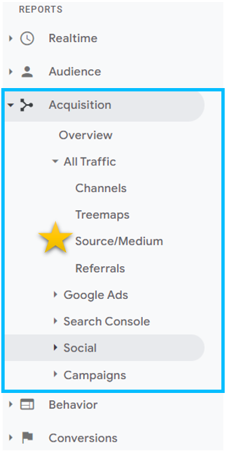
Acquisition Reporting in Google Analytics 4 (GA4)
If we look at the same reporting area in GA4, there are only 3 acquisition reports initially available to us. You can see them highlighted below.
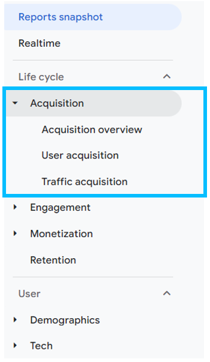
Why It’s a Problem
Some of us may celebrate that we have only 10% of the reporting options available here. And I’d agree that the 30 from UA might be overkill for some. But personally, I think these 3 don’t come close to providing the same level of useful analytics insight as we can get from Universal Analytics. There is simply not enough there to really grasp the full picture of what’s happening on a site.
The good news is that we can customize our reports to mitigate some of this GA4 problem. The bad news is that these custom reports take time to build and that’s frustrating since so many of them were there by default in UA.
What To Do?
As mentioned, GA4 can be customized. That’s option #1 in terms of what you can do.
- Customize GA4 built in reports to add additional functionality that you miss from UA. This video guide shows 6 practical tips you can use to customize GA4 standard reports. For example, you can replicate the Source / Medium report in GA4 and you can build a Campaign traffic report (for your traffic tagged with UTM parameters) and add it your list of available pinned reports. There’s some extra work to do, but you can get moderately close to replicating some of the old favorites from UA. You can also use Explorations to create reports like a Path Exploration. If you want to take your reporting to the next level you’ll want to consider using Looker Studio (formerly Data Studio). Here are links to video tutorials for creating a site search report and for creating a link click report with Looker Studio and GA4 data.
- Piwik PRO also shines in standard reports. As you can see in the screenshot below, there are 6 standard reports available within the Acquisition reporting bucket. The image below shows the “Channels” report, where we can change to a Source / Medium view with a single click (check the arrow). And look at what we find the green box! The return of the Bounce rate metric! This a clear win for me. Although, it’s perhaps eclipsed by how easy it is to set up conversion tracking. As you can see in the red box, I’ve set up conversion tracking for a form submission that lands on a thank you page. The relative ease / difficulty of conversion tracking setup is another of the GA4 problems. We will explore that next.
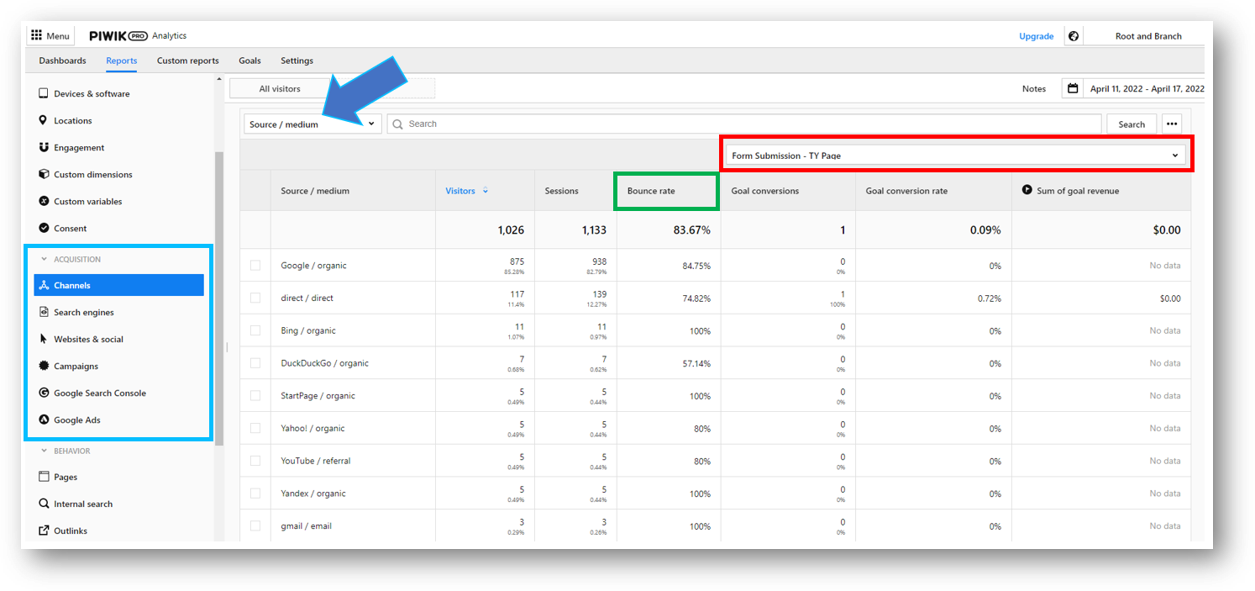
GA4 Problem #3 – Some Basic Conversion Tracking is Harder in GA4
In some ways, GA4 makes custom tracking easier than UA. Events like external link clicks and scrolls can be tracked quite simply in the new platform, while that same kind of tracking in UA requires setting up tags and triggers in Google Tag Manager. But one of the most basic and most important conversion actions – a successful submissions of a contact form – can be significantly more complex in GA4.
Read on for more or check out this embedded video for a demonstration of setting up a form submission goal in UA vs. GA4 vs. Piwik PRO.
Setting Up Conversions in Universal Analytics
In Universal Analytics there were 4 types of goals (conversions) you could create:
- Session Duration
- Pages / Session
- Destination
- Event
The first two are quick and easy to set up within GA, but are only mildly helpful. It might be interesting to see how many people view 3 or more pages during their session, but that won’t typically help you understand much about why they are (or not) buying or filling out your contact form. The destination goal, however, is both quick to create in GA and can be quite helpful. You could, for example, track visits to a Contact page as an important conversion action for someone likely looking for how to get in touch. Or you could track visits to a “thank you” page, that a visitor automatically lands on following a form submission. These destination goals take all of 30 seconds to create in UA and can be quite effective.
Event goals are also quite effective, but they are more complicated to create. To create an event goal, you need the help of Google Tag Manager to track “events” like button clicks, downloads, and scrolls that don’t cause a new page view. Personally, I used only Event and Destination goals in the Root and Branch UA property. Here are two examples below, with a click-based event goal and a page view based destination goal.
Setting Up Conversions in GA4
Unlike UA, the data model in GA4 is not based on sessions and pageviews. That means that 3 of the 4 “easy” conversions to create in UA no longer exist. Calculated metrics like Pages / Session and Session Duration simply don’t exist in GA4, and a destination goal based on a view of a specific page is now a more complex endeavor. That’s not much of a problem for Session Duration and Pages / Session goal types, but not having easy Destination goals is a loss. Since data in GA4 is processed as various types of events, we only have conversions based on event data. And this typically means we need to pull in the help of Google Tag Manager.
I think Google Tag Manager (GTM) is an incredible tool. But it’s also true that not everyone is comfortable with it. If this describes you, you may not love setting up these types of conversions with GA4.
As you can see in the thumbnail below, the process for creating a GA4 conversion to track form submissions using a thank you page is a relatively involved process. The fact is that it takes me nearly 16 minutes (and requires functional knowledge of GTM) in GA4, compared to 1 minute or less in UA. And with GA4, you’ll need to register your event parameters as custom dimensions so you can see your actual data in the platform. This is a very new – and disorienting – step compared to UA.
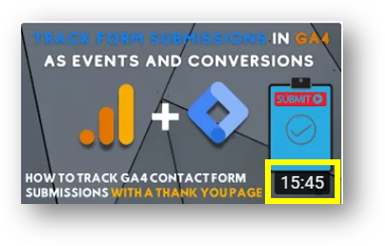
Why It’s a Problem
As mentioned at the beginning of this section, there are other types of data that are actually far easier to create than in GA4. Some examples are scroll tracking, external link click tracking, and tracking downloads. But the fact remains that the loss of the humble destination goal will be a barrier to some folks who want to easily track visits to high value pages. And the process for registering custom dimensions for new event parameters is not intutive.
UPDATE: GA does have a built in event creation tool that you can use to create some simple custom events without bringing in Google Tag Manager. This tool could work well for creating conversions based on the page_view event that can approximate the UA destination goal.
What To Do?
You can work with GA4 if you’re comfortable learning a new approach. Or, you can switch to something like Piwik PRO that more closely follows the approach you may have been used to in UA.
- With GA4, you can either use the built in event creation tool or you can use GTM to help configure GA4 for form submission tracking. Here’s a high level overview of what you’d do with Tag Manager. You can use Google Tag Manager to create a pageview trigger and you’ll then create a GA4 event tag to pair up with the trigger. When you build that tag, you’ll be able to create additional “event parameters” to add additional context to your event data. After testing in GTM, you can publish your tag and trigger so this data will flow into GA4. Then, you’ll need to register any event parameters as custom dimensions in GA4 so that data will be available to you in your reports.
- With Piwik PRO, it’s straightforward to create a destination goal. It’s also pretty easy to track other types of goals as well.
Here are 3 goals I’ve created in my Piwik PRO account to track activity on the Root and Branch site. As you can see, we’re tracking form submissions (based on visits to a thank you page), file downloads, and clicks to YouTube.
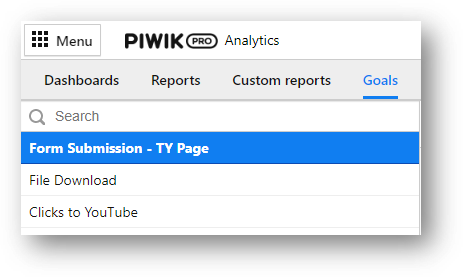
Setting up the form submission goal is as simple in Piwik PRO as it is in Universal Analytics. You can see the entire process in the image below. All form submissions on the Root and Branch site go to a landing page that includes “thank-you” in the URL. I simply create a goal type based on “Visit page with URL” with a condition where the URL contains thank-you and I’m all done.
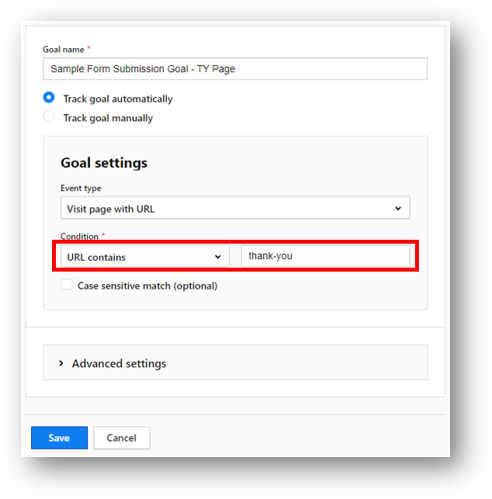
#4 – It Remains to Be Seen if the EU’s Google Privacy Concerns Are All Going Away
It’s not a surprise that privacy has been a major issue in the world of digital marketing and the world at large. This is perhaps best exemplified with what’s happened with GDPR (General Data Protection Regulation) since it went into effect in the European Union on May 25, 2018. This legislation has brought certain European countries into conflict with Google (specifically Google Analytics).
And one can read that subtext into the GA4 story.
What Does Google Say?
In its March 16 press release, Google says that Universal Analytics was based on a methodology that “is quickly becoming obsolete”. And it’s true that GA4 introduces a number of enhancements and upgrades relative to its predecessor. It’s also true that Universal Analytics was getting into hot water with some governments over the issue of privacy.
In that same linked press release, here is what Google says about privacy in both UA and GA4.
And though Universal Analytics offers a variety of privacy controls, Google Analytics 4 is designed with privacy at its core to provide a better experience for both our customers and their users. It helps businesses meet evolving needs and user expectations, with more comprehensive and granular controls for data collection and usage. Importantly, Google Analytics 4 will also no longer store IP addresses. These solutions and controls are especially necessary in today’s international data privacy landscape, where users are increasingly expecting more privacy protections and control over their data.
According to Google, GA4 has “privacy at its core”. So it’s possible that the platform has been designed to address potential conflicts with GDPR and get Google out of any privacy-related hot water with the EU. But that is an issue that remains to be settled. And I’ve yet to see Google documentation that outlines the specific implementation steps that will ensure 100% compliance with GDPR.
What To Do?
As usual, there are a few options here.
- Do nothing. If your analytics infrastructure isn’t GDPR compliant, you can choose to not make any changes and roll the dice. That’s not recommended here.
- If you’re especially worried about privacy and compliance, you might choose to do away with analytics altogether on your website. That’s not recommended if your web analytics help you make smart decisions about your business.
- You can use GA4 in conjunction with Google Tag Manager and work to make your implementation GDPR compliant. If you’re continuing to use Google Analytics, it’s worth understanding how to bring your setup into compliance. I haven’t yet found official Google documentation on this, but here’s a link to setting up a cookie consent notification to get you started. It’s possible (perhaps likely, even) that GA4 will continue to roll out enhancements that make it easier to stay on the right side of GDPR.
- You could choose to use a platform like Piwik PRO that was built with privacy compliance in mind. I admit to not being a data privacy expert. Far from it. But the Piwik PRO platform has a built-in “Consent Manager” feature that makes it easy to stay compliant. It allows web visitors the ability to grant consent to tracking. And data is anonymized so you can respect privacy preferences while still getting access to valuable insights. Check out Consent Manager below.
Within the main menu, you can toggle to “Consent Manager” as the third menu item below “Analytics” and “Tag Manager”.
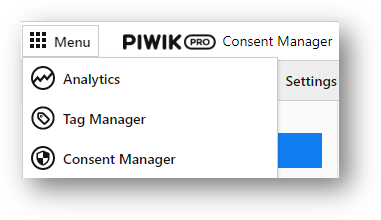
From there, you can choose which type of form and privacy notification you’d like to display on your site. Each of the two form options (either a form with list of multiple consent options or a single form with one consent type like the one shown below), can be configured with custom styling and text.
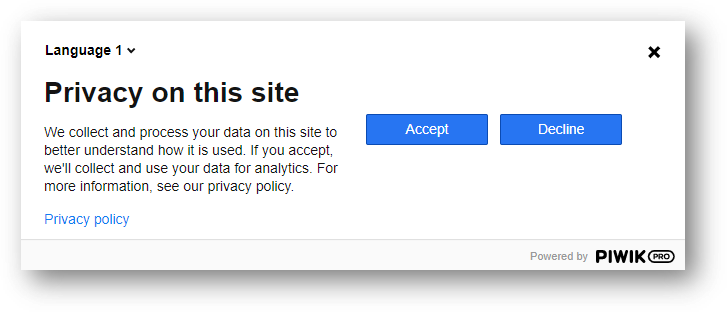
Then, within the main “Privacy” settings, you can easily turn the consent form on or off using the toggle button shown below. Pretty straightforward.
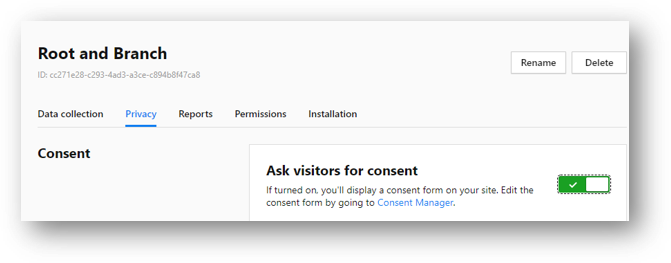
For organizations that are focused on privacy, a solution like Piwik PRO provides both ease of use and peace of mind.
Some Other GA4 Problems! [With Solutions]
Here are some other problems that I’ve run into with GA4. Fortunately, many of these have solutions once you understand what’s going on.
Users in GA4 are confusing
Did you have know that Users are calculated differently in GA4 compared to UA? In GA4 you need to know about New Users, Active Users, Total Users, and Returning Users. And unlike in UA, Active Users (not Total Users) is the primary User metric. Check this explainer of GA4 users to get it all straight.
There are no Views in GA4
The Universal Analytics account structure was based on an Account, a Property, and a View. The View level was where you saw your data and set up goals. In GA4 there are no Views. The GA4 account structure has an Account and a Property, which one or more “data streams” in the property. The good news is that you can use filters in GA4 to replicate much of the functionality that Views had provided in UA.
GA4 Does Not Have the Previous Page Path Dimension
Universal Analytics had a dimension called previous page path you could use to see what page a visitor was on before they completed an important action. Fortunately, GA4 has the page referrer dimension which replicates this same functionality.
GA4 Explorations Are Not Intuitive
These “advanced reporting” features are weird at first. But once you know how to look for the dimensions, metrics, and segments that you need, they can be quite helpful. Here’s a guide to GA4 explorations.
Campaign Tracking in GA4 is Not Intuitive
In Universal Analytics there was a nice “Campaigns” report to track all your UTM tagged traffic. Not so with GA4. In fact, dimensions for utm_content and utm_term weren’t even available until July of 2022. The good news is that you can create your own campaign tracking report without too much trouble. It’s not perfect but it’s better than nothing. Check this explainer of UTM parameters in Google Analytics for the scoop.
How to Track Internal Link Clicks
Google Analytics will automatically track external link clicks with the enhanced measurement click event. However, you need to do custom work to track internal link clicks. Check out the previously linked article for a guide to doing that quickly with the help of Google Tag Manager.
BigQuery Integration is Hard to Set Up
Like me, you’ve probably heard that the free Google BigQuery connection is one of the big pluses in GA4 over UA. And this does sound good! With UA, you needed to pay for a Google Analytics 360 account to get this same functionality. The problem is that it’s not easy to set up if you aren’t somewhat compete tent with Google Cloud and BigQuery. This GA4 plus BigQuery explainer provides the highlights and has an embedded step by step video walkthrough if you want to set it up for yourself.
Wrapping Up
I hope this helps as you think about your future plans for web analytics. It’s a time of significant change in the industry and there are a lot of options to consider. Digital marketers may choose to ramp up their practical knowledge of GA4 or may choose to use a different analytics solution outside of the Google realm. If you decide to stick with Google Analytics, the Root and Branch newsletter is a good place to get a monthly download of news and new training content.
If you are looking to get started with the former, here’s a 5 minute overview of installing GA4 with Google Tag Manager.
If you’re interested in exploring Piwik PRO, here’s the link once again to the free Piwik PRO Core plan: https://piwik.pro/core-plan/.
About Root & Branch
Root & Branch is a certified Google Partner agency and focuses on paid search (PPC), SEO, Local SEO, and Google Analytics. Hit the button below to check out YouTube for more digital marketing tips and training resources.

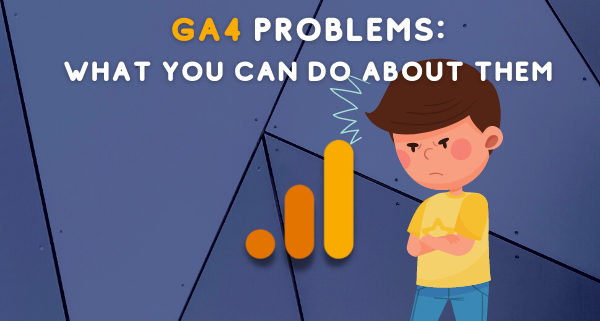
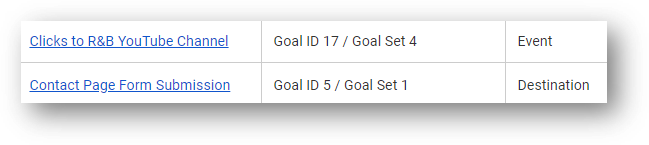



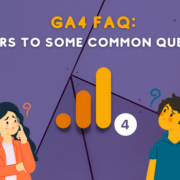





Thanks for the overview. Really useful. As a small web design studio operator, I can say that I simply don’t have the time to ‘learn’ GA4 and data studio, much less change-manage 100+ clients with UA set up, and all their unique needs and considerations.
I completely understand, Alistair. I find GA4 to be pretty cumbersome and time consuming, and I can’t imagine having 100+ clients to migrate. I do think the Piwik PRO platform might be worth checking out for someone in your situation. If it could be useful, I may make a short YouTube tutorial showing how to go through the (short) setup process for that tool. Let me know.
Wish you all the best either way.
Zack
seven days ago, I have set up my GA4 account and whenever I check how many people visited my website yesterday, it shows 0. The tag is set up properly I am sure about it. I also view real-time website visitors in debug mode and it tracks correctly. I don’t know what’s wrong. I used GTM.
Is it only showing 0 people for the “yesterday” time frame? I’ve seen this occasionally in my own property. Sometimes it seems like there’s a bit of a delay / lag in processing all of the data from the prior day. However, the data will eventually be populated if this is your situation.
Hope that’s helpful. Best of luck.
Hey, great information and tips. I think you meant to say in this sentence that the contact page form submit was set up as a “destination goal”. It shows that from your screenshot.
Setting Up Conversions in Universal Analytics
…. Personally, I used only Event and Destination goals in the Root and Branch UA property. As you can see below, any click to the R&B YouTube channel was tracked as an event goal, while a contact page form submit was an event goal. Of the two, the contact page conversion is the far more important.
Tim, first of all thanks for the kind words. I appreciate that.
Secondly, thank you for the catch! You are completely right and I just fixed it. I’m much obliged.
Zack
Ps. What are your thoughts on GA4 so far? Since you’re reading this particular blog, I’m guessing you might be with me in the camp that is not 100% excited.
Hi Zac, a few good pointers in here.
I actually think that the engagement rate is a better KPI than bounce, as it goes a bit deeper into understanding user behaviour. Bounce has always been a bit misleading, and I always find myself cross-checking with other metrics such as time on page to really work out what the bounce is saying.
The major issue I have with GA4, apart from – come on let’s be honest – an appalling interface, is the latency of data getting into the reports. Im running GA4 on a number of sites and all are taking 48/72 hours before the reports are complete with all the user data. That’s a real problem for me, not sure about you ?
Paul
Hi there, Paul. I think that’s a fair point that engagement rate may be a “better” metric than bounce rate. My critique would be mostly based on the fact that it’s such a different metric that it makes any historical comparison to UA metrics almost meaningless. And I think matters get even more confused now that GA4 does have a “bounce rate”, but it’s simply the inverse of the engaged session rate. Last month, the “bounce rate” on this site in GA4 was about 13% and the bounce rate in UA was over 88%. Crazy! But still, I will try to focus on your perspective that we might actually have a better metric now in GA4 and I can try and get with the program. : )
On to your point about the lag in data getting into reports. I have not seen that much of a delay on this end. I have sometimes seen up to 24 hours, but nothing past that. Two – three days is wild, and I hope something that GA4 gets better at with time. I’m curious, what other areas about GA4 do you like more than UA? I could use some inspiration! Obviously, we both know it’s not going to be the overall interface. Ha!
How necessary is it to manually export data from UA to GA4, at this time? As in, will all data from UA automatically be transferred into GA4’s “funnel” prior to July 2023, or does it need to be done at this time?
Hi there,
Data from UA will not automatically be transferred to GA4. The data models for the two properties are different. In UA, for example, web interactions are collected and measured as various “hit types” like page views or events or ecommerece or user timing. In GA4, the only hit type is the event hit type. In other words, the data doesn’t pass cleanly from one property to the other.
Have you set up your GA4 property yet? If so, that’s great so you’ll have some historical data already in GA4. If not, I’d recommend that as a next step. Of course, manually exporting data from UA for your historical record keeping may also be useful if you want to have that for benchmarking or other purposes.
Best of luck.
Hi there. If you want to have all of your historical UA data, I would definitely look at exporting it. I’m not expecting that my old UA data will be passed into GA4. That’s partially because the data models of the two platforms are different (GA4 is an exclusively event based data model, where in UA hit types were much more varied), which would prevent a clean 1:1 transfer of UA data to the new GA4 interface.
Thanks for the article. Have you seen any problems with conversion attribution? I have 2 sites. They both show conversions but they all seem to be coming from “Direct” which can’t be correct. User / Traffic Acquisition reports look fine.
Hi Jim,
This does seem odd. I have not had those issues on my site. It might be worth checking out a comparison of different attribution models in your GA4 property. Check out “Advertising” in the left hand navigation, then go to “Model Comparison” under the Attribution reporting area. I’d also check out the Conversion Paths report.
Best of luck.
Hi Zack
Thanks for the very informative article. I definitely agree with you about the lacking data in the Acquisition reports. The other extremely useful report in UA is the User Explorer report, where you can drill down to each user and see which pages they viewed. In GA4 there is a User Explorer report but for the life of me, I cannot find a way of showing page titles viewed. Am I missing something?
Cheers
Seano
Seano, hello! So you were trying to create the GA4 User Explorer report in the Explorations area within the “template gallery”, right? I was just trying there myself and did not have any luck.
I could add page title or page path to the report field but then couldn’t get the report to generate because I kept getting a “maximum dimensions applied” error message. And I couldn’t create a blank exploration since the “app instance id” dimension doesn’t seem available in a report you’re creating from scratch. I will let you know if I find out anything else.
In the meantime, if you could confirm whether we’re trying the same things that would be helpful. Best of luck (to both of us, I suppose!).
Zack
Hi Zack
Yes, I started with the User Explorer report in GA4 from the template gallery.You can see the App Instance Id in the first column and these are clickable. However, when you click on these, you can see the Events like session_start and page_view etc but cannot see which pages were clicked on.
You could easily get this data in the UA report. Very frustrating!
Cheers
Hey Seano/Zack,
I am facing the same problem. Were you able to find a solution for this?
Hi Abhisek / Seano. Sorry to say, I personally haven’t found anything else new on this. Keep me posted if you do. Would be great to have someone write a guest blog on this and share their expertise!
Best of luck.
Personally I think this is just Google making a mistake; the parameters should be available in the template, they were in UA.
This seems pretty annoying since the default GA4 event already should have Page Title and Page Location as default parameters. https://support.google.com/analytics/answer/9234069?hl=en#page_view
They also specifically say not to create a custom dimension that will create a lot of unique results as it will lead to can lead to cardinality issues. I think creating a custom dimension resolves this for some people, but if you’re working on a site with thousands of different pages I wouldn’t recommend it as it’ll mess up your reporting.
can you tell me how we generate a report using Google analytics G4.
kindly also confirmed that G4 accept and track UTM Links
Hello there. I have some blogs and videos that I think will help.
Here’s a blog I published today on GA4 standard reports: https://www.rootandbranchgroup.com/ga4-standard-reports/
If you check on the YouTube channel (https://www.youtube.com/@rooted-digital) there are many others.
In terms of UTM parameters, yes, GA4 will accept these. The info you are looking for should be in here (check the embedded video for a walkthrough) https://www.rootandbranchgroup.com/utm-parameters-google-analytics/
Nice post. Is it normal that the GA4 account has almost double the number of Total Users vs. UA account? I think it is duplicating the entries but I cannot be sure. Do you have any insight in the topic?
Hi Juan,
No, this doesn’t sound normal to me. Just how many users are we talking about? If it was a small number (10 vs. 20), I’d be more inclined to chalk it up to platform differences. Now, if it’s 10k vs. 20k, that’s a totally different story! I had written this blog about GA4 user counts which might help you pinpoint where things could be off: https://www.rootandbranchgroup.com/ga4-users-defined/
Good luck and Godspeed to you!
Zack
Another big problem for me anyways is the inability to produce pdf reports. If any report has more than 10 rows it cuts off and only produces the 1st page (10 rows). I send pdf reports to my clients as part of their monthly maintenance and now it’s impossible within the GA4 account. I have to download the csv file and convert it to pdf which is a real challenge with comparison periods of over 100 rows 🙁 Hating GA4
Ugh, that is annoying. I agree…GA4 definitely makes a lot of things more complicated than in UA.
Have you done any reporting in Data Studio (now called Looker Studio) with your GA4 data? This would be more work to set up, but once it’s set up, it could be totally hands off for you in those monthly reports. You’d just need to share the link with your clients. If you’re interested, there are some video tutorials on the Root and Branch YouTube channel.
I could say one of the best warp ups for GA 4. Keep wroting and sharing the tips .
I could say one of the best wrap ups for GA 4 . Keep writing and sharing tips .
S.Manikandaprabhu
Novac Technologies
Thanks for the feedback. Glad you found it helpful!