GA4 vs Universal Analytics – 2023 Update
UPDATED: 8/22/23 It’s 2023 and there are big changes in the world of digital analytics. Google Analytics 4 (GA4) is replacing Universal Analytics (UA or GA3). Google has stopped processing new hits in Universal Analytics properties beginning on July 1, 2023. Some of us are excited and some are lamenting the end of UA, but it is a major impact for all.
So let’s dig in and explore the most important differences of GA4 vs. Universal Analytics.
What is the Difference Between UA and GA4?
UA had a data model based on sessions and page views, and an account structure that included a Property level and a View level. GA4 has a data model based exclusively on events, and an account structure that includes a Property level and a data stream.
GA4 vs. Universal Analytics in Brief
Google Analytics 4 (GA4) is the current property type of Google Analytics. It used to be called App+Web Property when it was first added in beta. Why App+Web? Well, the new property can track both App and Web visits in a single Google Analytics property instead of having those differing platform visits separated into different GA properties. In the fall of 2020, that App+Web Property was rebadged and re-released as Google Analytics 4 (GA4).
Here’s a quick summary of the 6 biggest differences that stood out to me.
In Summary
Here we go:
- In GA4, all hits are tracked as events. This brings some benefits (certain things like outbound link clicks and file downloads can be tracked automatically), and also some drawbacks.
- Views are gone in GA4. They are replaced by “Data Streams” in the GA4 account hierarchy, although Data Streams do not perform the same function that Views once did.
- Some metrics are different. Metrics like average session duration and bounce rate that we relied on in UA are either gone or significantly different in GA4.
- There are fewer standard reports available in GA4 relative to UA. This takes some getting used to. The good news is that the more limited reports can be customized to suit our purposes.
- There are 4 categories of events in GA4. They are automatically collected events, enhanced measurement events, recommended events, and custom events. Of those 4, the first two are tracked by default, while the latter two require custom implementation.
- Setting up conversion tracking is very different. There were multiple types of conversions (called “goals”) in UA). In GA4, there are only events that can be marked as conversions. No more goals like pages / session or session duration.
If you’re more of a video person, check out this side by side comparison of these 6 comparisons. It includes what the two property types look like, how to navigate to basic reports, and how they work. You can also read on below for more background information and comparisons.
What Happened Before GA4?
Google Analytics has evolved a great deal since it was first acquired by Google in 2005. In April of that year Google purchased a product called “Urchin Analytics” (this is where UTM parameters or Urchin Tracking Modules come from) and it became the classic version of Google Analytics.
In 2013, the Universal Analytics (UA) platform rolled out and became the standard for tracking. But on March 16, 2022 Google announced that UA was going away away beginning in July of 2023. Here’s the last announcement from Google on the subject.
What Are People Doing Now With GA4 and UA?
Universal Analytics standard properties are no longer processing new data. Those old properties will be around until July of 2024 for the purposes of accessing historical data. But the primary focus now for marketers and analysts is getting up to speed with using GA4.
If you understand the background and want to skip to implementation, you may want to check out this 10 step tutorial for properly configuring your GA4 setup. The first 2 steps deal with creating your property and getting the GA4 tracking code installed on your site. Steps 3 – 10 deal with the other important configuration steps including your data retention settings, your session timeout configuration, filtering your internal traffic, setting your referral exclusions, and more!
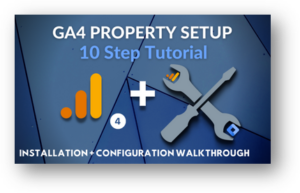
If you’re really ready to dive in, this 1 hour beginner’s tutorial (which includes the 10 step tutorial) is the place to learn it all.
But if you’re not ready for implementation and don’t have an hour to invest, let’s briefly review some of the basics about Google Analytics and specifically about GA4 vs. Universal Analytics.
How Does GA4 Measure Users vs. Universal Analytics?
Data gets into Universal Analytics from “cookie-based” tracking. A website with UA sends a cookie into the user’s web browser, and that allows the platform to monitor and record web activity on the site in question during that user’s session on the site. The measurement approach is a session-based data model.
According to Google, GA4 allows “businesses to measure across platforms and devices using multiple forms of identity.” This includes first party data as well as “Google signals” from users who have opted into ads personalization. And Google Analytics 4 will still use cookies where they are available for tracking. Instead of tracking sessions, GA4 has an event-based data model.
In a world where privacy is becoming increasingly important, it’s a fair assumption that those cookies may become less and less prevalent. This is arguably a net positive for humanity, but for now seems like a big negative for digital marketers.
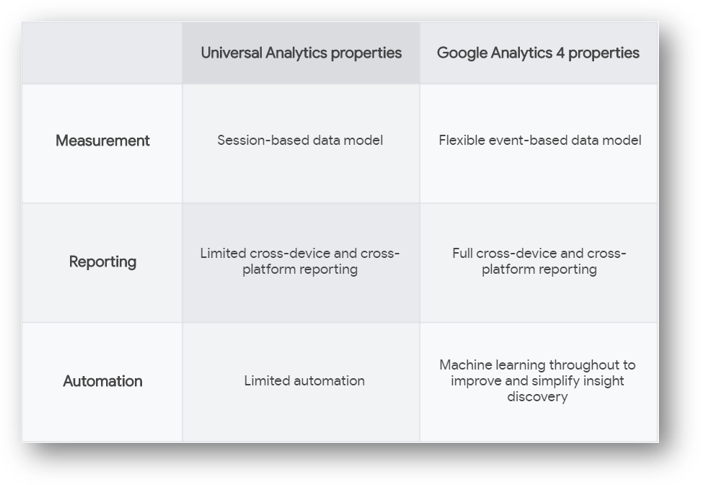
Not only are GA4 users measured with this event-based data model as compared to a session-based data model, but they are counted differently as well. Universal Analytics focused on a primary user metric called Total Users. GA4 focuses on something called Active Users, while also providing for Total Users, New Users. and Returning Users. This is not something I’d recommend as part of any initial study into Google Analytics, but this guide to user measurement in GA4 might be a helpful future reference.
The Session-Based vs. Event-Based Data Models in GA4 vs. Universal Analytics
Let’s get this straight from Google. The Session Based Model.
In UA properties, Analytics groups data into sessions, and these sessions are the foundation of all reporting. A session is a group of user interactions with your website that take place within a given time frame.
During a session, Analytics collects and stores user interactions, such as pageviews, events, and eCommerce transactions, as hits. A single session can contain multiple hits, depending on how a user interacts with your website.
How about the event-based model?
In GA4 properties, you can still see session data, but Analytics collects and stores user interactions with your website or app as events. Events provide insight on what’s happening in your website or app, such as pageviews, button clicks, user actions, or system events.
Events can collect and send pieces of information that more fully specify the action the user took or add further context to the event or user. This information could include things like the value of purchase, the title of the page a user visited, or the geographic location of the user.
This might not sound like much, but this is a huge, huge difference.
Data As Events vs. Sessions
The table below shows recorded data in Google Analytics. The Universal Analytics property is on the left with different “hit types” corresponding to different types of data. In the context of web analytics, a hit is simply an interaction that a visitor has on your site or app. A hit could be a click or a page view or a scroll or a file download or a purchase or any other trackable interaction. The GA4 property is on the right where all hit types are Events.
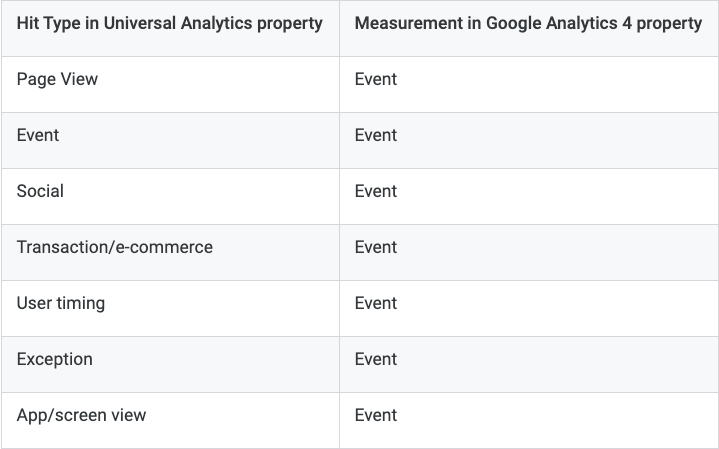
In Universal Analytics, it is possible to measure events like button clicks, scroll depth, and downloads but these all require the help of Google Tag Manager. In GA4, there are certain events that we do need Google Tag Manager to create (these are called “recommended events” and “custom events”), but there are other events that are measured by default with only GA4. The events that are tracked by default fall into 2 categories: “automatically collected events” and “enhanced measurement events.”
Events in GA4
Let’s talk about those events a bit more. There are 4 different categories of Events in GA4. This information is pulled from the Google Developers guide for GA4.
Category 1 and Category 2- Automatically Collected events and Enhanced Measurement events: I’m grouping both of these types of events together because they are automatically logged from the gtag or gtm configuration. They do not require any additional coding.
Here is a full list of automatically collected events.
- session_start: This event fires when a user first launches a session with a website (or app).
- first_visit: Was it the first time this particular user has been on the site or the app? If so, the first_visit event will fire.
- user_engagement: A user_engagement event will fire when a visitor has been on a page for 10 seconds OR has viewed two pages OR has completed a conversion event. It is tracked automatically by GA4.
Now let’s talk about enhanced measurement events.
Page views, scrolls, outbound clicks, site search, video engagement, and file downloads are all examples of Enhanced measurement events. In many ways, Enhanced measurement events represent a GA4 upgrade over UA as all of these events would need additional work to track in UA. This guide has an in depth comparison of these particular events in GA4 vs UA.
If you click into your Data Stream in the Admin section of your GA4 property, you’ll see these enhanced measurement events. With the exception of Page views, all enhanced measurement events can be turned off with a simple toggle should you so choose.
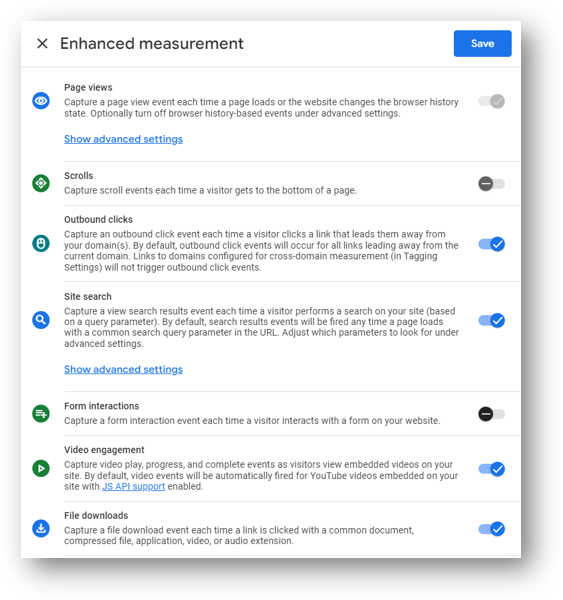
Category 3 – Recommended Events: These are events with predefined names and parameters that are recommended for different business types. These events require custom code changes, and can be implemented with Google Tag Manager. The specific characteristic that makes them “recommended” is that Google has assigned recommended event names to them. For example, if a visitor adds an item to a shopping cart, Google is recommending that we name that event add_to_cart. When the checkout process begins, Google recommends we call that begin_checkout. If a contact form is submitted, Google advises we name that event generate_lead. Here are is the list of Recommended Events from Google where you can see all of those recommended event names.
Category 4 – Custom Events: Like recommended events, custom events require custom code changes and can be implemented with Google Tag Manager. Unlike recommended events, Google hasn’t provided any direction for how to name the events. One example would be if you wanted to track internal link clicks on your site. Outbound (external) link clicks can be tracked with Enhanced Measurement, but you need to do the heavy lifting with a custom event implementation for an internal link click (kind of weird, if you ask me). Read on below for a comparison of how to do that.
How to Track an Event Like Link Clicks in GA4 vs. UA
We know Universal Analytics tracks data based on pageviews. So when a URL loads up, GA can track that pageview. Users actions that don’t prompt a new page to load on the tracked domain will not be tracked. That includes things like clicks to play videos and clicks within the domain or clicks that that send traffic off the domain. To measure “events” like link click tracking or link click tracking, Universal Analytics needs the help of Google Tag Manager.
This can be time consuming and complicated for marketers tackling it for the first time. It involves setting up variables, triggers, and tags (like the tag configured below) to track specific events that will register as data in Google Analytics. This Universal Analytics event tag will track all link clicks that take place on the Root and Branch site. The biggest difference compared to GA4 are the “event parameters” that are pre-designated with names like category, action, and label. These “parameters” send in additional information along with our event that help us make sense of our data.
- Category = link_click – this is a hard coded event parameter that will show every time the tag fires
- Action = {{Click URL}} – the curly brackets designate a variable that will capture different data based on the specific link that was clicked
- Label = {{Page URL}} – the curly brackets designate a variable that will capture different data based on the specific page the visitor was on when the link was clicked
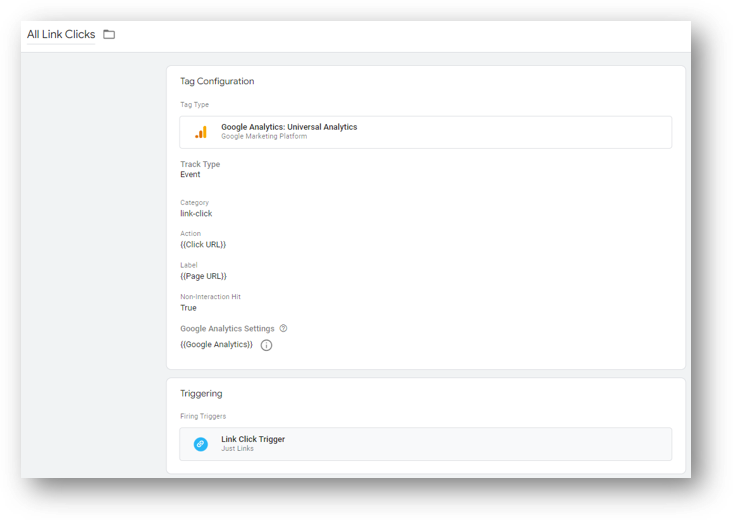
Tracking Events in GA4
GA4, on the other hand, is not based on pageview tracking, but is actually built to handle some event tracking out of the box. As we’ve already shown, some of those events are tracked by default (automatically collected events and enhanced measurement events), while recommended events and custom events need to be created manually with the help of Tag Manager.
These events record some “event parameters” by default. Here is the list of those event parameters that are passed with every event.
- language
- page_location
- page_referrer
- page_title
- screen_resolution
Other event parameters can be added to recommended events and custom events. When this happens, there is an extra step to take. Those event parameters must be registered as a GA4 custom dimension. This is a new part of the process and was personally very confusing to me before I grew accustomed to it. If that also doesn’t sound intuitive to you, you may want to read this practical guide to understanding event parameters.
As we have reviewed, some of these events still do require the help of Google Tag Manager to track properly (recommended events and custom events), while others can be handled exclusively within GA4 (automatically collected events and enhanced measurement events). A great example of the former is internal link click tracking.
Reporting in Google Analytics 4 vs. Universal Analytics
Universal Analytics seems as though it was built to be a comprehensive collection of standard reports. GA4 has far fewer standard reports and seems best suited to use with custom reports or exporting data. Let’s compare GA4 vs. UA in the area of acquisition reporting, one of the most important types of reporting in Google Analytics.
Acquisition reporting helps us to understand how various types of traffic are performing on our site. If we want to compare the performance of organic search vs. email vs. social media in terms of driving purchases or other conversions, we need Acquisition reporting. It helps us understand overall business performance and channel performance and also provides insight to make budget allocation decisions. Acquisition reporting in GA4 is fundamentally similar to acquisition reporting in UA. But yet, there are some key differences.
GA4 Reports
As you can see in the blue box below, there are a total of 3 standard reports available within the Acquisition reporting bucket in GA4. Noticeably missing is the Source / Medium report (a personal favorite) which provides a great way to measure and analyze traffic performance (for example google / organic vs. bing / organic vs. google / cpc).
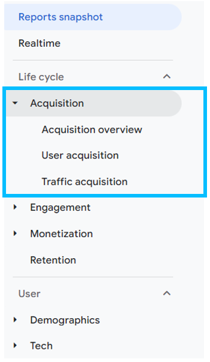
We need to do additional work in GA4 if we want to analyze our data in different ways. This can take the form of exporting the data for further analysis or creating a custom “Exploration” report, or linking with Looker Studio (formerly Data Studio) to build a report there. These custom reports can be very helpful, but they take some time to create at first compared to UA. You can see examples of each below if you’re interested in reviewing how this works.
- How to create a Path Exploration report in GA4 using Explorations
- How to create a Site Search report in Google Data Studio (now called Looker) with GA4 data
UA Reports
As you can see in the blue box below, there are far more standard reports available in Universal Analytics. If you expand all of the reporting areas, you will see there are actually 30 standard reports available. There’s a big difference relative to the 3 available in GA4!
And, of course, we see the faithful Source / Medium report among the 30.
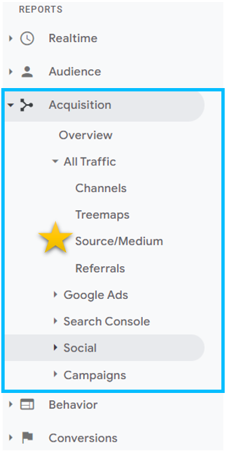
Creating GA4 Reports
The links below show how to replicate a version of the Source / Medium report and the Campaigns report in GA4. I wouldn’t say they are perfect, but they can be helpful nonetheless. And if you’re really interested in understanding reporting, you can check this guide to GA4 reports.
- Video walkthrough of creating the Source / Medium report in GA4.
- Video walkthrough of creating the Campaigns report in GA4.
These reports were all created by modifying and saving a new version of one of the existing reports. New reports can also be created from scratch in GA4 with an “Exploration”.
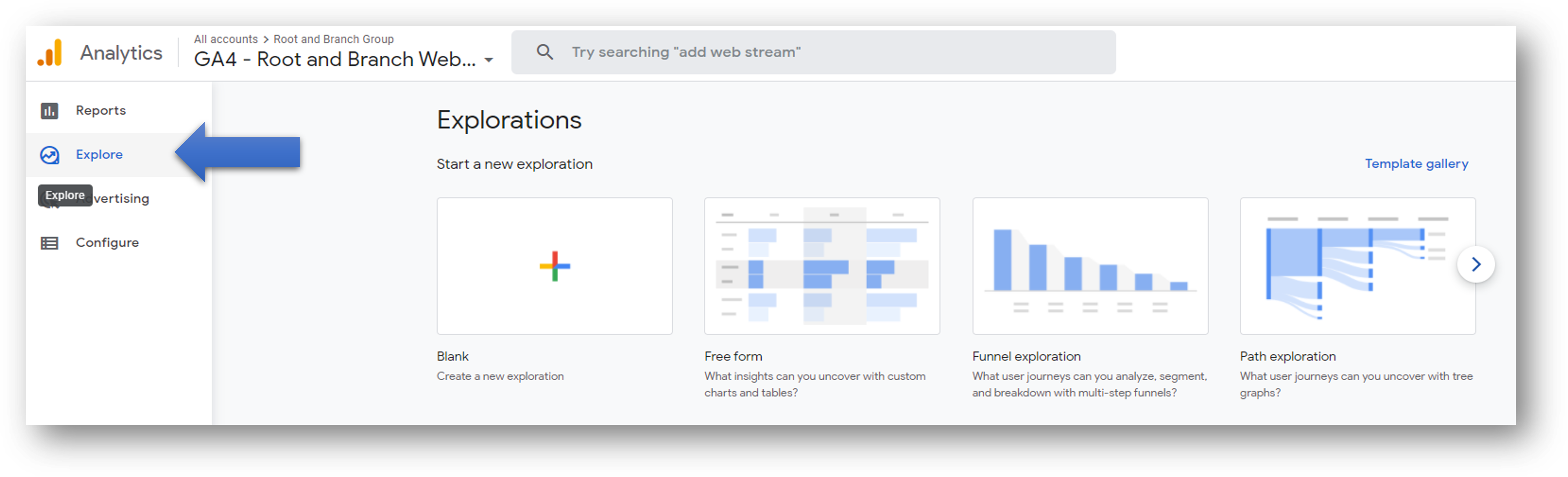
Within our reports, we’ll also see some different metrics in GA4 vs. UA.
Metrics in GA4 vs. Universal Analytics
There are 3 new metrics we’ll see in our GA4 reports.
- Engaged session: According to Google the engaged session metric is the count of sessions that lasted longer than 10 seconds, or had a conversion event, or had 2 or more screen or page views.
- Average engagement time per session. Google says this is the User engagement duration per session. In other words, the amount of time the user is actually engaging with the page (scrolling, etc) and the page is the primary window being viewed on the screen.
- Engagement rate. Engagement rate is the ratio of Engaged sessions relative to total sessions. If you had 1,000 total sessions and 130 of them qualified as Engaged sessions (per Google’s definition above), the Engagement rate would be 13%.
None of these metrics are available in UA. They replace some metrics that were no longer available in GA4 including average session duration, pages / session, and bounce rate (the percentage of sessions involving a single page view).
A note about bounce rate: GA4 launched without the bounce rate metric, but it was later added to the platform. It is, however, a fundamentally different calculation in GA4 as compared to bounce rate in UA. This is confusing. This comparison explains the difference so you know what you’re looking at in GA4.
Why Are There Different Metrics in GA4 vs. Universal Analytics?
This all comes back to the data model. The Universal Analytics data model is based on sessions and pageviews. If everything is based on tracking sessions and views of pages, it’s straightforward to calculate pages / session or bounce rate. It’s a different story in GA4 since the model collects and processes events instead of pageviews and sessions.
Segments in Google Analytics 4 vs. Universal Analytics
Segments allow you to analyze a subset of your Google Analytics data so you can better understand your users and our website (or app). Segments essentially work the same way in GA4 as they do in Universal Analytics. In both GA4 and UA you can analyze up to 4 segments at the same time. However, the types of segments you can create are slightly different.
There are 3 different types of segments we can create in GA4: User segments, Session segments, and Event segments. With Universal Analytics there are only 2 types of segments we can create: User segments and Session segments.
The big difference between GA4 and UA is the process for creating segments. In GA4, segments exist in that “Explorations” area (the same place we create custom reports). For an in depth comparison check out this walkthrough of creating custom segments in Google Analytics 4 vs. Universal Analytics.
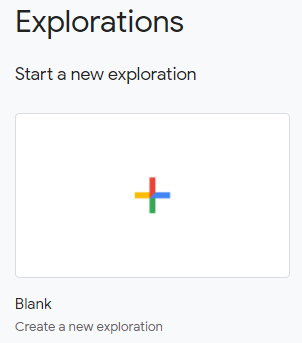
Will Google Analytics 4 Still Be Free?
Yes. Google says, “Google Analytics has always offered a free version in order to help businesses if all sizes and stages better analyze and improve their websites and apps. This mission hasn’t changed.”
According to W3Techs, GA is installed on more than half of all websites on the internet. This is in large part due to the price; Google Analytics has an amazingly robust free version. There is also a paid version available, but the core functionality of the paid vs. free version is essentially the same (the paid version allows for more pageview processing).
Good news. Still can’t beat the price.
Does Attribution Modeling Work the Same in Google Analytics 4 vs Universal Analytics?
When GA4 was first rolled out, it only supported first click attribution and last click attribution. That left out a bunch of options, including position-based attribution, time decay attribution, and linear attribution.
Data driven attribution was introduced in 2022 and became the default attribution model for GA4. Here’s Google’s own article on attribution in GA4. The other attribution models that were available in UA are now also in GA4. Good news! If you want to change your default attribution model, you can find “Attribution Settings” in the property settings of your Admin section. Click into that and you can choose your reporting attribution model if you want to change from the default.
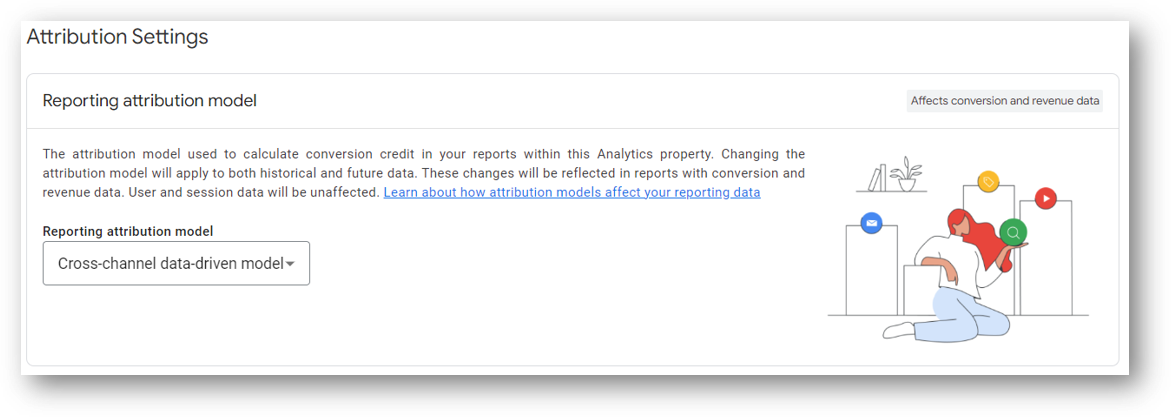
How Do I Set Up GA4?
If you create a new Google Analytics property, you’ll see that Google recommends GA4 as the default.
First, go to analytics.google.com and hit the blue “Create Property” button in the Admin section.
Second, give your property a name and select your reporting time zone and currency as shown below. Please note, if you want to create a Universal Analytics property, you can do so by hitting the “Show advanced options” button below.
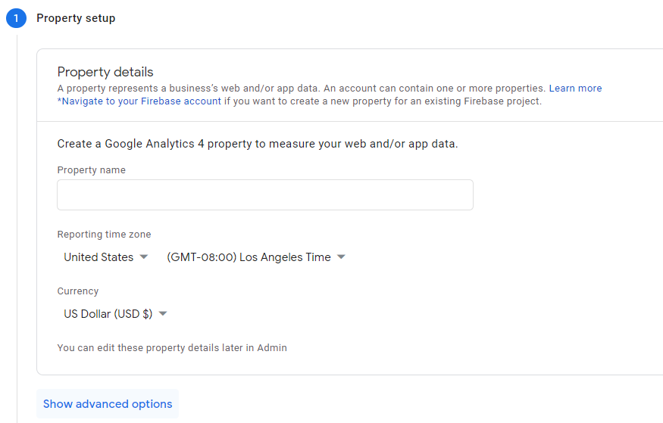
Click “Next” at the bottom of the page and now fill out some basic information about your business including your industry and how you plan to use Google Analytics 4. Now hit “Create.”
Third, create a “data stream”. A data stream is a new term for GA4 and refers to the app type (iOS or Android) or whether it is a website. In the UA days, an app or a website would both be distinct properties. With GA4, these are different “data streams” within a single property. If you’re creating your GA4 property for a website, hit the “Web” option. Then, enter your website URL, give your Stream a name (something like GA4 for NameofWebsite.com works great) and then hit the blue “Create stream” button to get rolling.
You’ll now have a steam with a distinct Measurement ID. Check out that Measurement ID in the bottom right of the image below.
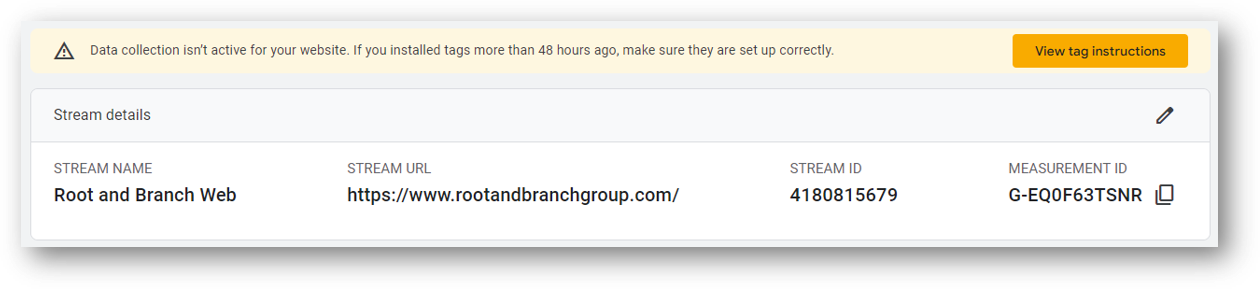
The fourth step is to enable data collection by placing the GA4 tracking code on your website or app. Placing the javascript code can be done directly on the site or through Google Tag Manager.
- This developer guide has instructions to deploy the GA4 tracking code on the site. Note, this is not the best way to do it in my opinion. Google Tag Manager is the way to go for getting GA4 on your site.
- To deploy the GA4 code on the site through Tag Manager, you can use this support guide or see the section immediately below for everything you need to know.
The fifth step is adding “Recommended Events” and any “Custom Events” to your data stream. Recommended Events have an event name and a trigger that causes the event to fire based on specific parameters. The events linked here may be suitable for all web properties.
How Do I Deploy GA4 With GTM?
The 5 steps below detail how to deploy GA4 on your site using Google Tag Manager after you’ve followed the first three steps above to create your new GA4 property and data stream.
Head to Google Tag Manager
First, go to tagmanager.google.com and access your workspace within your container to get started.
Create a New Tag Using the GA4 Configuration
Second, within the Tags section of your Workspace, hit the “NEW” button to create a new tag. Make sure you select the GA4 Configuration as shown below under the tag type.
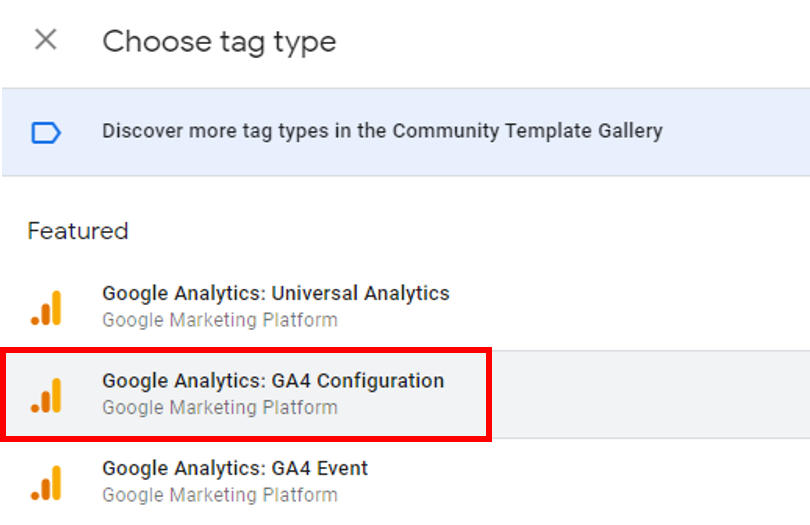
Get Your Measurement ID from Google Analytics
Third, head back to Google Analytics and within the Admin section of your GA4 Property find your Measurement ID for your data stream.
Select “Data Streams” (red box) within the Property and then click on the proper data stream (blue box). You’ll see a Measurement ID beginning with G and followed by a dash with 10 other characters (G-XXXXXXXXXX). Copy the Measurement ID.
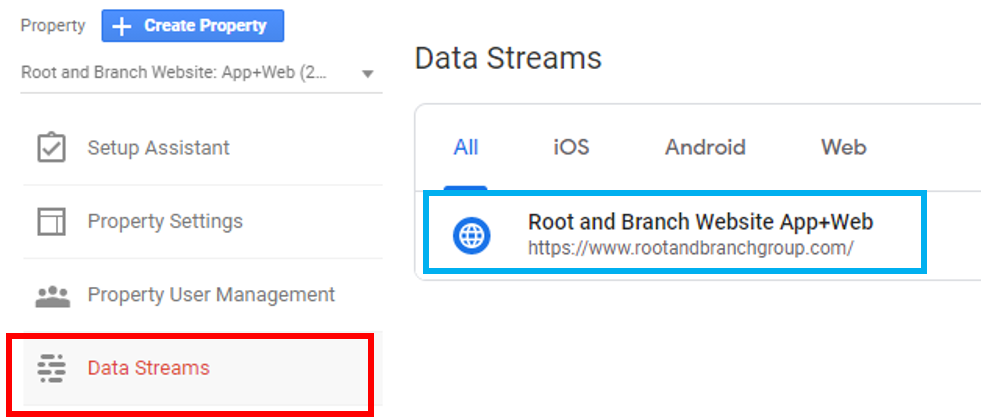
Configure Your New GA4 Tag
Fourth, head back to Google Tag Manager to configure your new GA4 tag. Paste the Measurement ID (G-XXXXXXXXXX) into the prescribed location as shown in the highlighted box below. Hit the check box to send a page view event when the new property configuration loads as shown.
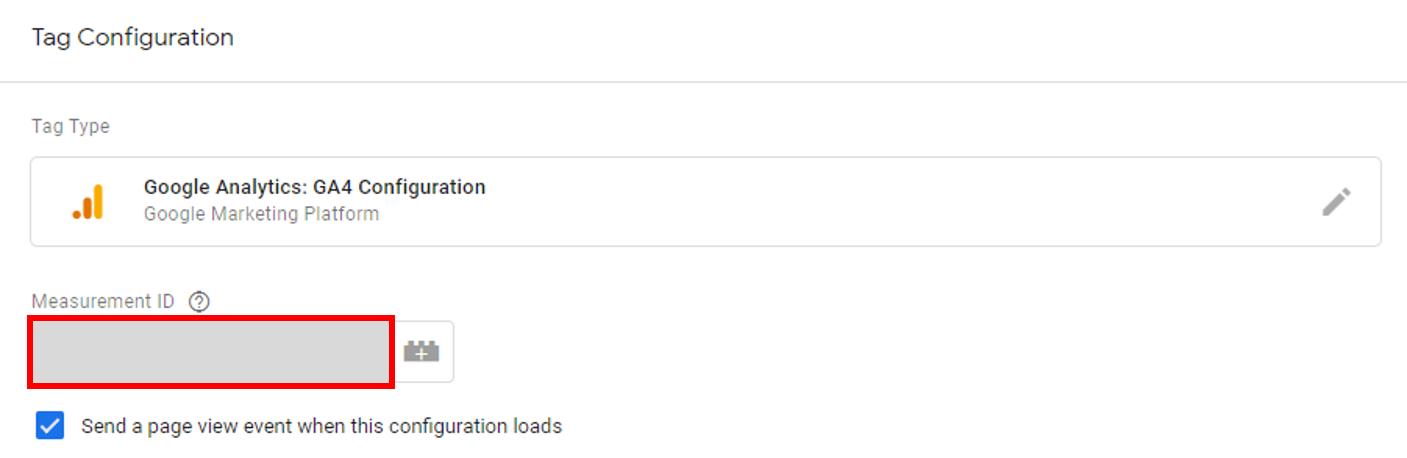
Finish configuring your new tag by making sure it has an appropriate firing trigger. It should be set to fire on All Pages with page view trigger by default.
Also, give your tag a name you will recognize. We’ll call this one “Google Analytics (GA4)”.
Review Your Tag and Publish the Container
You’ll now see the new tag in your list of tags within your Workspace. In the screenshot below you’ll see our preexisting UA tag on the top of the list and our new GA4 tag that we just configured immediately below. We’ll continue to collect data with both property types for the foreseeable future. More on that below!
Now publish your updated container and GA4 will now be deployed on your site!
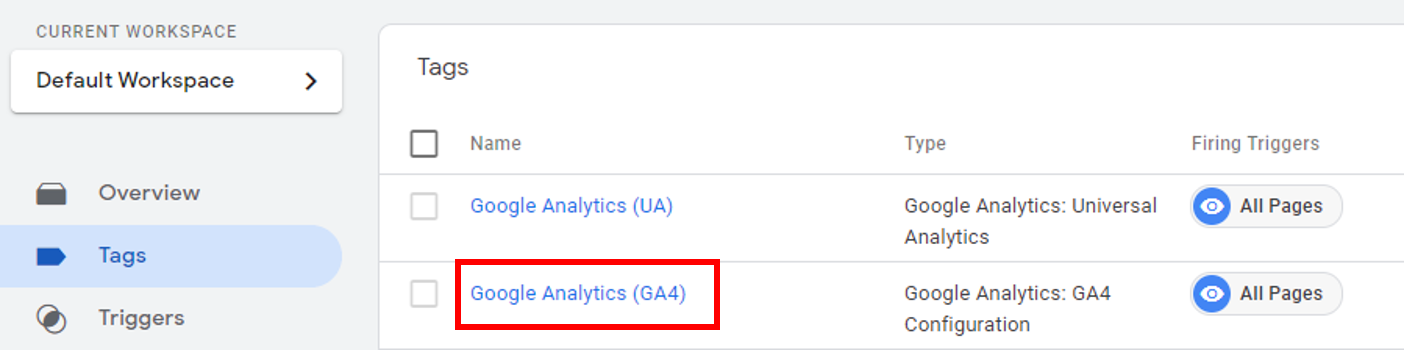
Are there Any Additional Benefits of GA4?
Here is what Google has to say on the subject.
- GA4 can “measure, unify and de-duplicate” user interaction data. This helps us understand the user journey.
- The new property “adapts to a changing environment” as it relates to privacy.
- Google Analytics 4 “reveals intelligent business insights” through machine learning.
- GA4 helps to “more effectively take action on your data” to achieve goals.
GA4 also comes with a free integration with Google BigQuery. This feature was only available in paid GA360 plans in the days of Universal Analytics, and is a nice plus for GA4.
In terms of learning the platform, the biggest practical benefit for us is that Google has told us that GA4 will be the new standard. So it’s a question of “when” not “if” it replaces UA for all digital marketers and measurement teams.
Looking for More Resources on GA4 and UA?
Depending on your skill and comfort level, you may want to consider more free resources like or or taking the plunge and investing in a paid course.
For More Free Resources
I’ve been creating some YouTube videos to help visually show the difference between UA and GA4. Feel free to pop over and subscribe if that sounds interesting to you.
If You Already Have In Depth, Hands on GA4 Experience and Becoming More Advanced is a Top Priority:
If you already have your hands dirty with GA4 and know all about how to work with events (including automatically collected events, enhanced measurement events, recommended events, and custom events) and want to become a more advanced user, I’d recommend you consider a paid training course. Julius Fedorovicius of Analytics Mania has a really good one that is worth a look.
Julius has agreed to take 10% of the enrollment fee of any students that sign up by clicking through this link and give it to non profits serving the people of Ukraine. This isn’t some affiliate program and I don’t get any kickback.
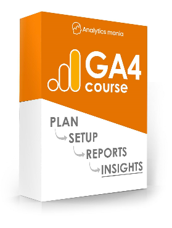
More to come in the future. If you have a specific question or topic of interest related to Universal Analytics vs Google Analytics 4, feel free to drop it in the comments below or hit me up on LinkedIn. I’d be glad to hear from you.
Good luck out there!

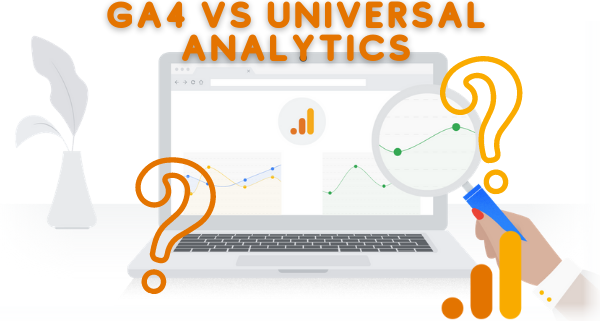
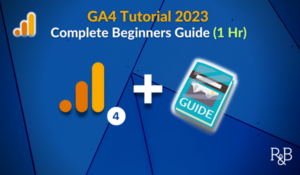
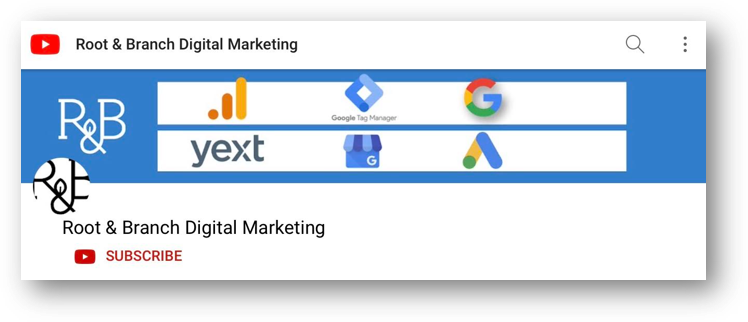

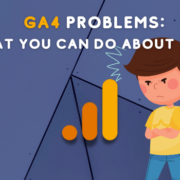
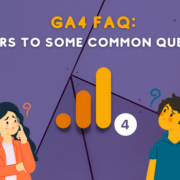





This is so helpful! Thanks for breaking it down. Hopefully they can get GA4 up to speed soon.
Thanks for the read and the feedback, Lindsay. I sure hope so too.
Very clear! But…can I link both GA4 and our old Analytics Universal to our Google Ad account or only keep the old linking to UA?
Hi there! You can link both UA and GA4 to your Google Ads account. And you can set this up from Google Ads (hit ‘Tools and Settings’ and then find ‘Linked Accounts’ under ‘Setup’) or from Google Analytics.
Although if you use UA for most of your GA reporting currently, it might make sense to still focus on that account link and then only sync up with GA4 once that becomes your standard reporting platform in the future. Good luck!
Hello, Zack.
Then this tip on which mistakes to avoid when migrating to GA4 would be wrong, or is there any nuance to this that we are missing?
https://measuremindsgroup.com/ga4-migration-mistakes#double_counting_ga3_ga4
Thanks for the very useful information!
Hi Joe, thanks for coming by to check it out. To confirm, you’re asking about linking both GA4 and UA to Google Ads. Is that right? I checked out the article you linked and can understand what it’s saying about the risk of double counting conversions if both analytics properties are linked in with Ads.
I also just looked through my article again and don’t see where I advised otherwise. Can you help point me in the right direction? To clarify, I don’t think it’s a bad idea at all to maintain the UA link with Ads (assuming that’s still your primary analytics platform for the time being) until UA goes away, and then link on up with GA4.
Is it ok to have both a UA tracking code and a GA4 tracking code in Tag Manager/on a single website? We had created just the GA4 property initially, then discovered a few months later we’d need a UA property in order to integrate with Search Console. Since we created each property separately, we do not have a combo universal + ua4 property with a connected site tag, so we currently have both the UA & the GA4 codes implemented on the site through Tag Manager
Carmen,
Your implementation is totally fine. I’m actually doing the exact same thing on the Root and Branch site. Both the UA and GA4 tags are deployed on the site through Tag Manager. All good!
Feel free to keep me posted if you run into any other questions.
Thanks,
Zack
I have question regarding this – do I implement both codes as normally – each copied in head separately or is there a different way to do this?
Currently I have created new property and copied the provided code in the head under ga4 code on the site, but the GA universal is code is not tracking data – wondering was there any other way to do this? Or should I be looking for different reason for this issue..
Hi Laura,
Do you have the option to use Google Tag Manager to deploy your GA4 and UA tags? I’d recommend this approach because it streamlines the tag implementation and also gives you a great platform to deploy further tracking tags in the future (without messing with the backend of your site). I’ve got two links here that I hope will help.
Here’s an article on mastering the basics of Google Tag Manager. Check out the image at the top to see how the UA and GA4 tags are deployed on this site through Tag Manager.
Here’s a 5 step guide to installing Google Tag Manager (with pictures). This is for WordPress specifically, but it’s the same basic idea if you have another website platform.
Good luck!
Thanks for the great resource. You mentioned that you recommend deploying GA4 via Tag Manager, rather than directly implementing the GA4 tracking code. Can you share a bit about why you recommend that please?
Hi Dylan,
There are two reasons for that recommendation. First, I think it’s frankly a bit easier to deploy GA4 with Tag Manager. For a site that already has Tag Manager, it’s a very straightforward process of simply adding a new tag (takes a couple of minutes). The second reason is that I think most GA4 installations will ultimately need additional event tracking (“recommended events” and “custom events”) in order to be really functional for measurement and reporting. And that additional event tracking will require Google Tag Manager to set up. So GTM becomes an important part of the process either way.
Of course, if you don’t think you’ll ever need any of that additional event tracking with recommended events and custom events, you might be ok without GTM. Either way, best of luck to you and thanks for coming by to give this a read!
As of March of 2022 and G4 is still WAY too complicated, I mean overwhelmingly complicated. Google, please do not discontinue Universal Analytics.
I tend to agree with you, Kevin. Sadly, Google forgot to ask us before they made the decision (what’s up with that, Google!).
I paid for a GA4 course (today!) from an instructor who is really knowledgeable. I actually purchased a Google Tag Manager training class from him previously and learned a lot. ANYWAY, I’m going to update this blog with a link to the class for anyone who wants to invest the money and the time to learn the ins and outs of the new platform. He is going to donate 10% of any sales that come through the link to non profits that help support people who going through a tough time and are otherwise in need. Just a heads up in case you are looking to check out paid options in the future.
Best of luck to you.
Great article, a very interesting comparison. I had a chat with Google Support the other day about best practice installation and the advice was confusing at best. I wondered what your thoughts were on best practice setup for existing properties.
Should I use the GAU code and ‘connected site’ GA4
Use the GA4 code and ‘connected site’ GAU
Or put setup both tags individually in GTM
(Google suggested ‘Best Practice’ would be one of the above)
Hi Mark,
Thanks for coming by and checking this out. Personally, I think the GTM installation for both Google Analytics 4 and Universal Analytics (for those still using it) is *vastly* superior to any others. There are a few reasons:
– It is fast (here’s how to install GA4 in 5 minutes with GTM if you are interested in a video resource: https://youtu.be/zEhwN_76SfM)
– It is relatively foolproof (I’ve never had issues with my site or any of the other client sites I’ve worked on).
– It prevents future mistakes (If you hardcode the GA tracking code, say in the theme of a WordPress site, it might written over with a future theme update. No such risks with GTM)
– You will likely need GTM for other event tracking work, so why not do everything in one place?
That’s my experience at least. I hope it helps. If you have a different experience or other questions, feel free to let me know. Good luck!
Thanks for the article, very helpful. One question I was wondering if you had experience with is with setting up data layer pushes when using both Universal Analytics and GA4. Is it okay to push both events to the same data layer while UA still exists? Or is it best to create a unique data layer instance so that events don’t get double-tagged or something else weird happening. Thanks for your time!
Hi Jon. This definitely falls in the “I’m not sure” bucket for me because I don’t have personal experience. I found this help article from Google related to dataLayer and ecommerce that I think may be at least somewhat instructive. Link and quote below. Thanks…and best of luck!
https://support.google.com/analytics/answer/10119380?hl=en
“If you use your existing UA ecommerce implementation (i.e. dataLayer events and gtag.js code) with a GA4 property, your GA4 ecommerce reports will not be complete. The gtag.js library automatically translates some, but not all of the UA event and parameters to what is needed for GA4.
On the other hand, you should not simply switch to the GA4 event and parameter names either. UA will not collect any data for events that it doesn’t recognize. For example, all GA4 ecommerce events have the parameter item_id instead of id.
Because of this, the best practice is to have two implementations in place: one for UA and one for your GA4 property.
Since this will result in sending two events where you would ordinarily only send a single event, you may decide to rely on your UA implementation, and add only the additional events/ parameters required to send data to GA4 properties. However, this requires a deep understanding of the two different sets of events and parameters…”
Great article, a very interesting comparison. I had a chat with Google Support the other day about best practice installation and the advice was confusing at best.
Thanks Ashish. I’m curious about those recommendations from Google support. Did you ultimately end up installing through GTM?
Interesting comparison. Thank you for this article. Google Analytics 4 still raises questions.
Thanks…and I completely agree with you. Here’s a running list of some of those questions I’ve heard. If you have others, feel free to let me know.
https://www.rootandbranchgroup.com/what-is-ga4-google-analytics-faqs/
Thanks,
Zack
Thanks for the article, very helpful.
I have a question that. We will using Universal property and G4 property so which property should we connect with Google site kit?
Hi Sharwan. According to this article I found from Google (https://sitekit.withgoogle.com/documentation/using-site-kit/ga4/), you can connect both property types with Site Kit. Personally, I’d recommend focusing on GA4 however. That’s because the UA property will stop processing data for new hits beginning July 2023.
We are fast migrating clients to Plausible to avoid this PITA
That’s very interesting, Ali. I’ve been testing Piwik PRO as a GA alternative, and I think that’s pretty solid. I’m not familiar with Plausible, but I’ll have to check it out. Thanks for the heads up!
Firstly thank you, this is the first clear, really helpful guide I have read about GA4 and I’ve been dabbling for a couple of years now. I actually work on and run several websites and am pretty confident with UA and GTM and have been able to implement quite complex tracking and reporting on the websites I run.
So a couple of years ago I began to think about ‘how to switch over to GA4’ and no matter how many articels and you tube videos I watched I just couldn’t get my head fully around the way to replicate the sort of reporting that I wanted to and that I get from UA.
Unlike many website that these articles focus on, were not an ecomerce site or one that wants to track social media activity in fact our needs are very simple as I want to report on basic stuff like visitor numbers, visitor location (city or country), all the basic stats like landing pages, length of time on page, site, bounce rate and referral source, but also I use GTM to count specific events like which ‘profile thumbnail image’ is clicked, events like ‘was the button clicked to view the therapists contact details’ did the ’email’ or ‘mobile’ number get clicked.
Not only can I do this in UA + GTM but I can create granular reports for the individual therapists … so I can tell therapist A you had 400 clicks on your image this month and 200 clicks of your contact details and 50 people clicked the email link and 30 clicked your mobile link, your page wa the ‘landing page’ 40 times, you have a bounce rate on yoru profile page of 50% etc etc
At the moment I can do all of this in UA but I have failed to be able to do this in GA4 ….
Reading this guide gives me hope I may be able to try again and succeed.
One Question I have.
I have impletemented GA4 and by adding coding onto the webpage but I think i am also using GTM to implement the GA4 as well … is there a simple way to clean up the script or coding on my website so that it isn’t the mess of UA / GTM / GA4 that it is now?
Hi there, Brian. First of all, I am glad to hear you found this to clear. GA has definitely not been clear to me, so this represents some of the output after lots of mental struggle. Thanks for the feedback!
I’ll address some of your event tracking goals and your code deployment.
Tracking Goals: I could not agree with you more that this is wayyyyy simpler in UA than in GA4 for the things you want to track (and for many things in general, I’d say). I’m publishing a tutorial on the YouTube channel this Tuesday showing how to create a button click tracking event tag with GA4 + GTM. You should be able to watch it in private mode here: https://youtu.be/JOFtjLpwBLE
If you want a page timer event to fire on your key pages, here’s a way to do that: https://youtu.be/zT1NZbf0anw
Here’s a video replicating the Landing Pages report from UA in GA4 (or at least getting close): https://youtu.be/meRgi3bzS_I
GA4 will track some link clicks by default, but only external link clicks. Here’s how to track internal link clicks with a GA4 event tag + GTM: https://youtu.be/sF_KPPhzF-Y
Finally, I agree totally that reporting in GA4 is far more cumbersome than in UA. I’ve found that Data Studio actually can make life a little easier, even though it takes a bit more time up front. Here’s a tutorial that shows how I made a link click tracking report in Data Studio with my GA4 data. I’d think you could follow a version of this process if you wanted to track some of your key buttons / actions on your pages. https://youtu.be/yrKLXHy4hHk
From a fellow digital guy who is going to miss UA, I wish you all the best!
Zack
Ps. Regarding GA4 code deployment. My site has GA4 deployed through GTM. Here’s how if you want to take a look: https://youtu.be/zEhwN_76SfM
Zack, thanks for the article!
I’m also using Data Studio for all Google Analytics reporting, but since the change to GA4 there are lot of missing dimensions in Data Studio… With UA there were more than 200 dimensions in a DS data source, but with GA4 I only see 87 dimensions… basic dimensions such as “Previous Page Path” are missing. Is there any solution to this data shortage?
Hi Jose,
It is odd and frustrating that different metrics and dimensions are available in different places (standard reports vs. explorations vs. data studio connector). GA4 is hard enough as it is without this!
I think the things you could try would be sending in the specific event parameter(s) you want to report on in Data Studio along with your GA4 custom events you create in Tag Manager. After you register them as custom dimensions in GA4, I believe they would be available in Data Studio. Other than waiting and hoping Google adds more dimensions, the other thing would be to try the Google BigQuery linking. I am *not* an expert (or close to one) with this, but I set up that linking and just published a video on the process. Link below. The benefit with BigQuery is that it provides access to all the raw data. The downside is that it’s more challenging to work with.
https://youtu.be/TwkOkeQyaYg
Keep me posted if you find anything else that works. Best of luck!
Hi Zack, I attended your presentation for the SBA earlier this year. I need SEO help. I have tried to DIY but I don’t have time to do it right and my organic search presence has been getting worse over time and I need to get on the right track. Thanks! Sue Marquet
Hello Sue, thanks for getting in touch.
I’m not taking on new projects right now unfortunately, but I’ll follow up with you offline to see if we might be able to find out what’s going on with your site.
Zack
Hello, thank you for sharing all this. I have a question though. With UA I was able to see how many users I had today per hour, but I have not been able to do that with GA4. I tried doing a custom report but I could only get “yesterday” instead of “today” and it gives me the report for the full day instead of breaking it down per hour. Do you know how to generate a report that gives the amount of users per hour “today” instead of “yesterday”…maybe with Data Studio?
Sorry if I’m rambling, I’m just feeling really confused and you seemed like you knew a lot haha. I will really appreciate your help. Again, thanks a lot
Hi Jay, I wish I could help here but this is a bit beyond my skills.
If you google “ga4 intraday table timestamps simmer” or related, you’ll find a blog from Simo Ahava that might at least help provide some additional context. Best of luck.
Hi Zack,
We have integrated GA4 events in our code base but we are unable to get the accurate data when compared between UA and GA4.
For Example- In UA, We have an recorded events like 70k and in GA4 we can see 14k recorded.
Any suggestions on this please.
Hi Zack,
We have integrated GA4 events in our code base but we are unable to get the accurate data when compared between UA and GA4.
For Example- In UA, We have an recorded events like 70k and in GA4 we can see 14k recorded.
Any suggestions on this please.
Hello Sai,
2 questions for you.
When you look at your event reports in GA4 (Reports -> Engagement -> Events), you’ll see a list of your specific events. You can compare this to the list of your Events in your UA data (Event reporting within Behavior) and see what specific events have the biggest variances. I wonder if there are UA events you were tracking that aren’t being logged at all now in GA4 (which might simply mean you should set up the corresponding GA4 event). Or if you are still tracking them in GA4, but they are recording at much lower levels (which would likely indicate a setup issue).
Did you deploy GA4 through Google Tag Manager? If not, I’d recommend you look into this option since it limits complexity and makes it easier to identity what’s wrong if and when there is an issue.
Good luck and Godspeed to you!
Thank you , it helps me a lot for my research you have posted useful information
Thanks for the citation. Glad it was a helpful read!